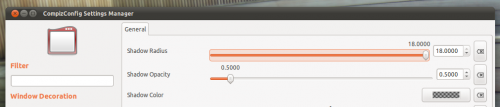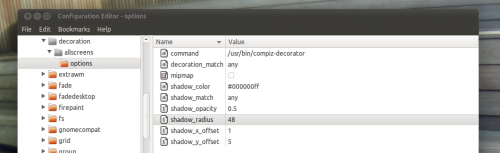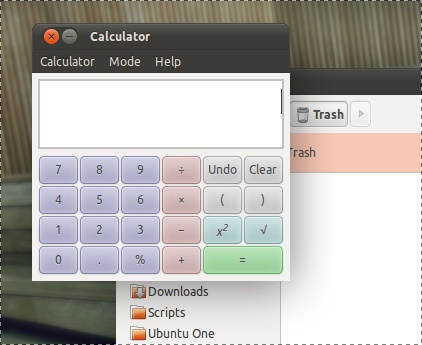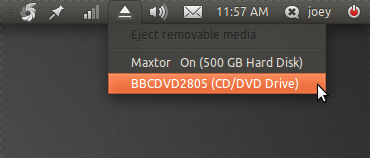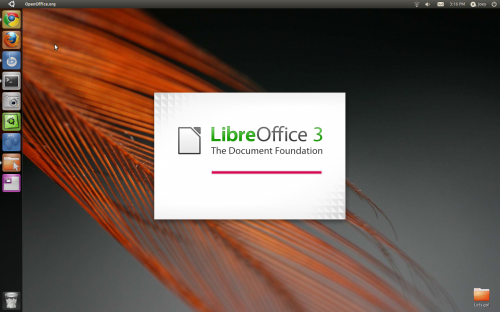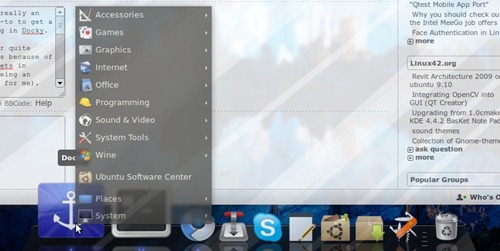Required fonts:
Infected http://www.dafont.com/infected.font
Defused http://www.dafont.com/defused.font
Juice http://www.dafont.com/juice-gadisradio.font
It looks great with this wallpaper http://www.almostsmart.com/wallpaper/Weasel/Ataraxia.jpg
GTK Theme http://gnome-look.org/content/show.php/Clearlooks_blackblue?content=46165
Emerald http://gnome-look.org/content/show.php/Die+Hard+4.0+-+Matthew+Farrel%27s+theme+%28E?content=66714
Icons http://gnome-look.org/content/show.php/LaGaDesk-BlackWhite-III?content=109452
Infected http://www.dafont.com/infected.font
Defused http://www.dafont.com/defused.font
Juice http://www.dafont.com/juice-gadisradio.font
It looks great with this wallpaper http://www.almostsmart.com/wallpaper/Weasel/Ataraxia.jpg
GTK Theme http://gnome-look.org/content/show.php/Clearlooks_blackblue?content=46165
Emerald http://gnome-look.org/content/show.php/Die+Hard+4.0+-+Matthew+Farrel%27s+theme+%28E?content=66714
Icons http://gnome-look.org/content/show.php/LaGaDesk-BlackWhite-III?content=109452