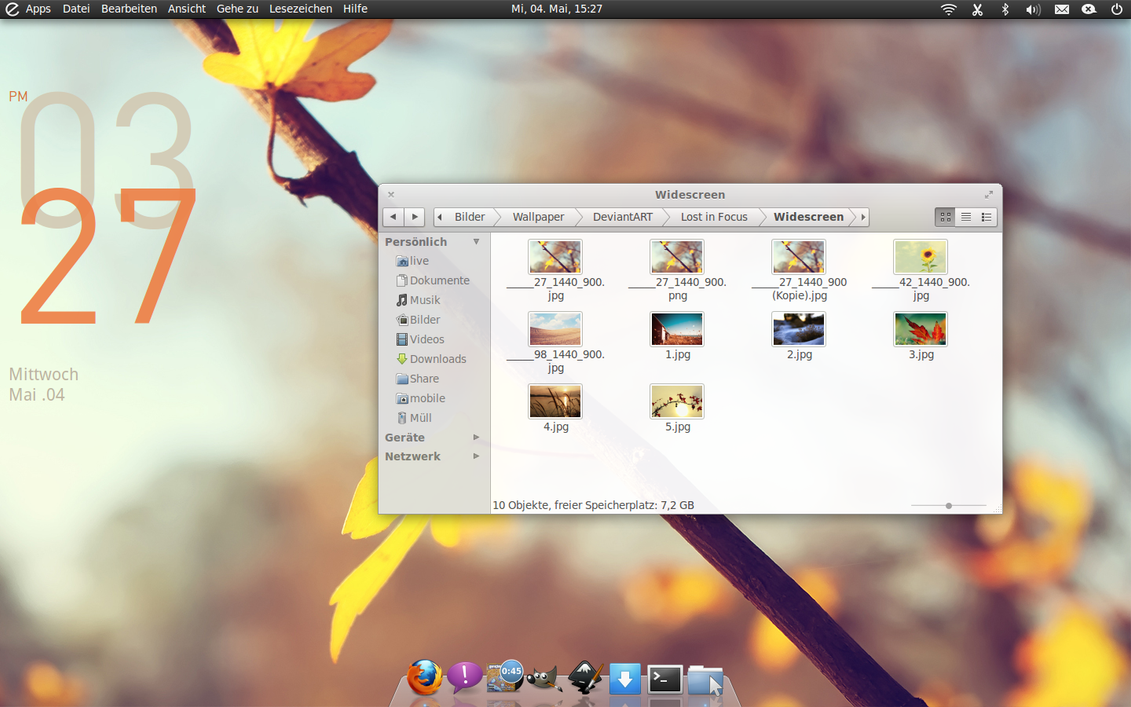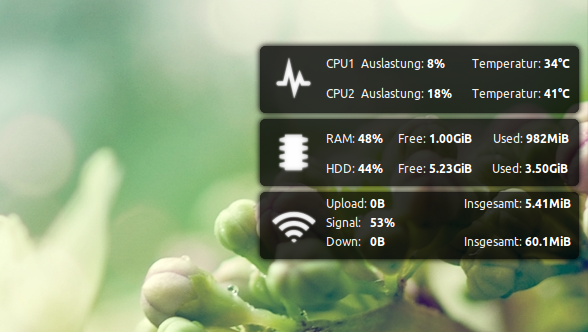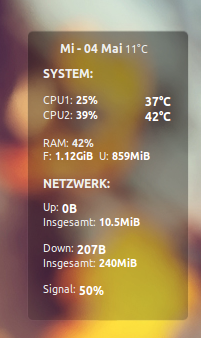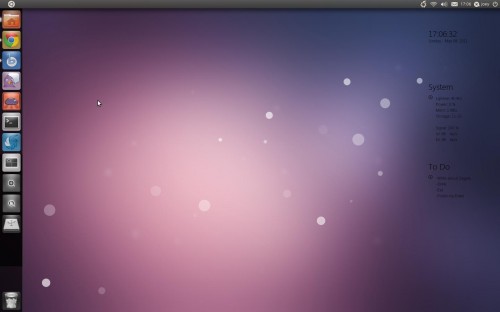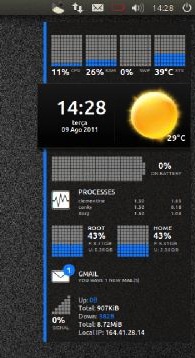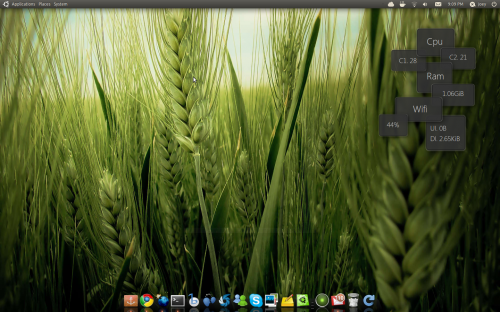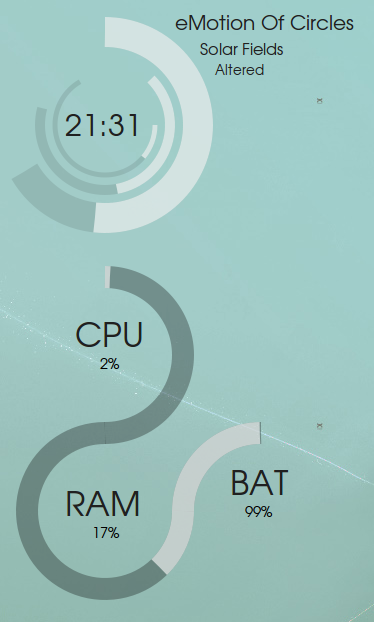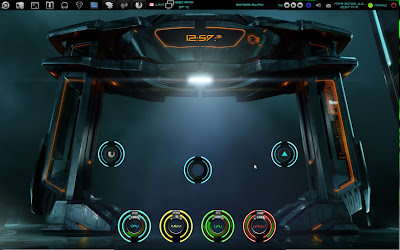Conky Lunatico Rings is a really nice Conky configuration based on
Conky Orange which displays rings for the CPU, memory, disk and network usage, in the form of gauges.
You can
download Conky Lunatico Rings from HERE.
Because there were some spacing issues on my system, I've tweaked the configuration a bit so it looks like this:
(Using the original configuration, it looks like
this on my system)
But maybe the original Conky Lunatico Rings works better on your computer (it's most probably related to the font configuration) so try the original firstly. If you want my tweaked version, you can get it from
HERE.
Because the wireless ring is useless for me, I've removed it - so if you don't want the wireless part and don't know how to do it, you can download my modified Conky Lunatico Rings without wireless from
HERE. Here's a screenshot with this config:
But you can of course tweak it some more by yourself, it's really not that difficult.
Usage
Firstly, install Conky. In Ubuntu, use the following command in a terminal:
sudo apt-get install conky
To use Conky Lunatico Rings,
you'll need to install the Ubuntu font - this is already available on your system if you use Ubuntu 10.10+ or you can manually download it from
font.ubuntu.com.
Then, download Conky Lunatico Rings (links above), extract the downloaded archive, create a folder called ".conky" in your home directory and move the "conky_lunatico.lua" and "conkyrc_lunatico" files into this folder.
And finally, run it using the following command:
conky -c ~/.conky/conkyrc_lunatico
To add Conky Lunatico Rings to startup, open Startup Applications, under "Name" enter "conky" and under "Command", enter this:
conky -p 50 -c /home/YOUR_USERNAME/.conky/conkyrc_lunatico
Where "YOUR_USERNAME" is yes, your username :) This will delay the Conky startup which is required for it to function properly.
For more Conky configurations, check out our Conky tag.
Written by
Andrew in
Web Upd8