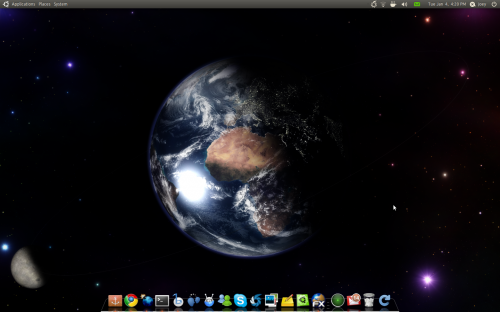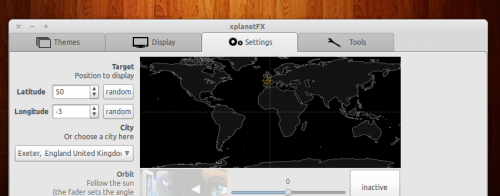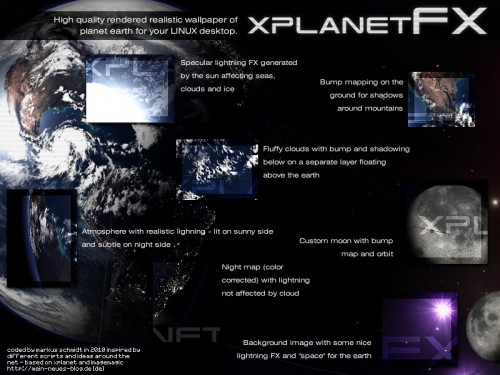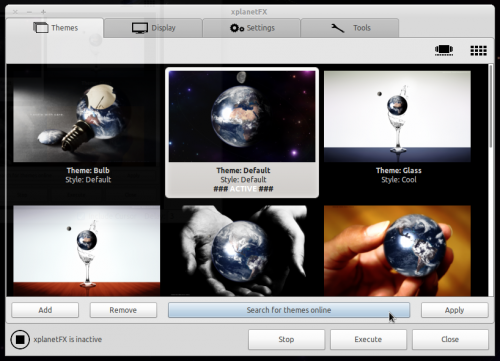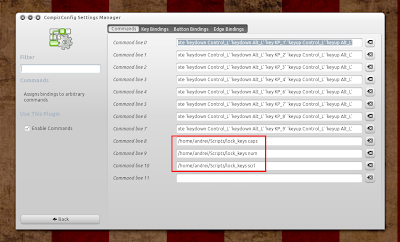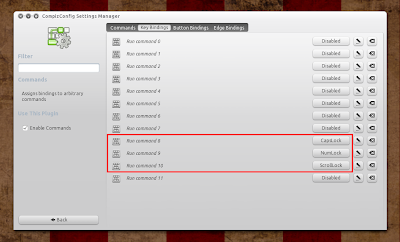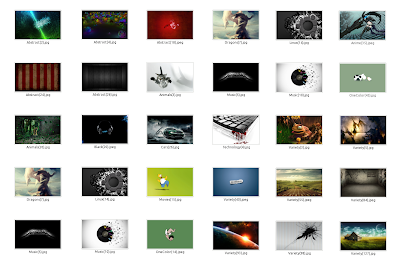DO NOT UPGRADE TO CONKY 1.8.1, IT WILL BREAKS ALL PYTHON SCRIPTS AND MESS ALL CONKY
Now it's easy to customize your desktop!
Conky is a free, light-weight system monitor for X, that displays any information on your desktop.
CONKY-colors is an easier way to configure Conky.
This conky script support multilanguage:
Bulgarian, English, German, Italian, Polish, Portuguese, Russian, Spanish and Ukrainian
How to install
Go to a terminal and type:
$sudo apt-get install aptitude python-statgrab ttf-droid hddtemp curl lm-sensors conky-all
$sudo chmod u+s /usr/sbin/hddtemp
$sudo sensors-detect #answering Yes (default) to all questions, even that last one that defaults to No
Now restart your session
Download and extract the conky-colors.tar.gz and type in terminal in the same directory that has been extracted.
$make
$sudo make install
$conky-colors {options}
Ex: if your cpu is quad-core and you want the noble color, with hd, network and pidgin monitor and all in portuguese
conky-colors --theme=gnome-noble --lang=pt --cpu=4 --network --hd=default --pidgin
For a working weather script you NEED to define, in a user specific config file, a partner id and registration code for the weather.com xoap service. For this purpose copy .conkyForecast.config in /usr/share/conkycolors folder to your home and setup as required.
bbcweather widget don't need any kind of registration
For a working photo widget you need to specify a file or directory in conkyPhoto or conkyPhotoRandom script in ~/.conkycolors/bin/
Update your font cache:
$sudo fc-cache -v -f
+++ Kaivalagi's Scripts (Included in conky-colors) +++
Conky Weather Script: http://ubuntuforums.org/showthread.php?t=869328
Conky SSL Mail Script: http://ubuntuforums.org/showthread.php?t=869771
Conky Pidgin Script: http://ubuntuforums.org/showthread.php?t=969933&highlight=pidgin+conky
Conky Rhythmbox Script: http://ubuntuforums.org/showthread.php?t=928168&highlight=conky+rhythmbox
Conky Banshee Script: http://ubuntuforums.org/showthread.php?p=7683570
Conky Exaile Script: http://ubuntuforums.org/showthread.php?t=926041
+++ If you can, say thanks to him for this great work +++
If you choose --todo option, create a file called ToDo.txt in your home and open /usr/share/conkycolors/bin/task file to install this script. This one will help you to easy add and remove tasks
finaly, alt+f2 and type conky.
To run conky at startup, go to System > Preferences > Startup Applications, click "Add" and add the path to the conkyStart file[/usr/share/conkycolors/bin/conkyStart]
that's all folks!
Now it's easy to customize your desktop!
Conky is a free, light-weight system monitor for X, that displays any information on your desktop.
CONKY-colors is an easier way to configure Conky.
This conky script support multilanguage:
Bulgarian, English, German, Italian, Polish, Portuguese, Russian, Spanish and Ukrainian
How to install
Go to a terminal and type:
$sudo apt-get install aptitude python-statgrab ttf-droid hddtemp curl lm-sensors conky-all
$sudo chmod u+s /usr/sbin/hddtemp
$sudo sensors-detect #answering Yes (default) to all questions, even that last one that defaults to No
Now restart your session
Download and extract the conky-colors.tar.gz and type in terminal in the same directory that has been extracted.
$make
$sudo make install
$conky-colors {options}
Ex: if your cpu is quad-core and you want the noble color, with hd, network and pidgin monitor and all in portuguese
conky-colors --theme=gnome-noble --lang=pt --cpu=4 --network --hd=default --pidgin
For a working weather script you NEED to define, in a user specific config file, a partner id and registration code for the weather.com xoap service. For this purpose copy .conkyForecast.config in /usr/share/conkycolors folder to your home and setup as required.
bbcweather widget don't need any kind of registration
For a working photo widget you need to specify a file or directory in conkyPhoto or conkyPhotoRandom script in ~/.conkycolors/bin/
Update your font cache:
$sudo fc-cache -v -f
+++ Kaivalagi's Scripts (Included in conky-colors) +++
Conky Weather Script: http://ubuntuforums.org/showthread.php?t=869328
Conky SSL Mail Script: http://ubuntuforums.org/showthread.php?t=869771
Conky Pidgin Script: http://ubuntuforums.org/showthread.php?t=969933&highlight=pidgin+conky
Conky Rhythmbox Script: http://ubuntuforums.org/showthread.php?t=928168&highlight=conky+rhythmbox
Conky Banshee Script: http://ubuntuforums.org/showthread.php?p=7683570
Conky Exaile Script: http://ubuntuforums.org/showthread.php?t=926041
+++ If you can, say thanks to him for this great work +++
If you choose --todo option, create a file called ToDo.txt in your home and open /usr/share/conkycolors/bin/task file to install this script. This one will help you to easy add and remove tasks
finaly, alt+f2 and type conky.
To run conky at startup, go to System > Preferences > Startup Applications, click "Add" and add the path to the conkyStart file[/usr/share/conkycolors/bin/conkyStart]
that's all folks!
 | Source | (conky_colors) |
 | SUSE | (CONKY-Colors (opensuse buildservice)) |
 | Ubuntu | (Conky Hardcore PPA) |
 | Ubuntu | (Conky 1.8.0) |