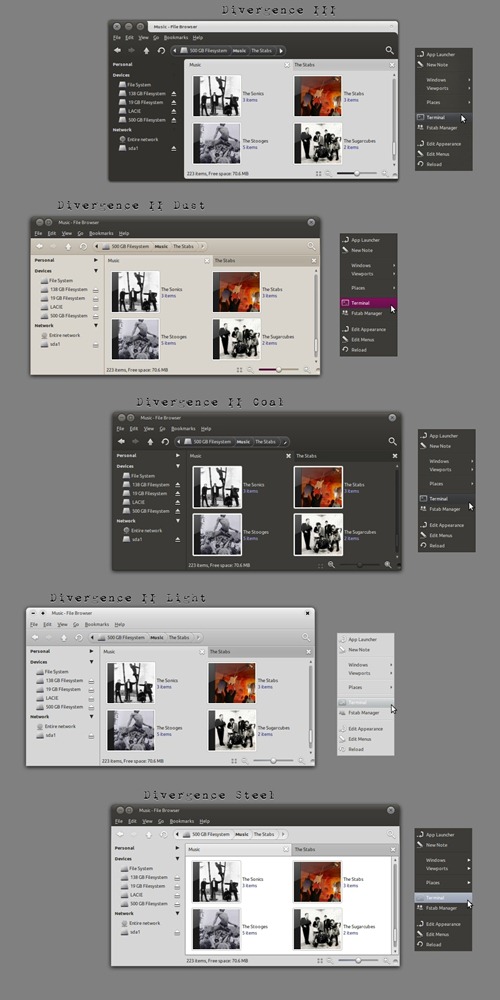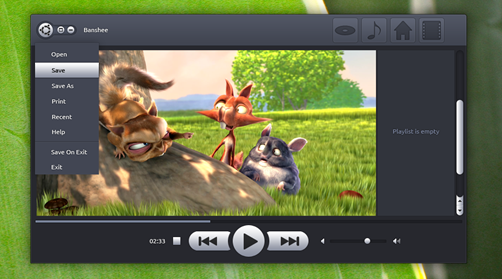Well, it’s easy to achieve thanks to designer ~jurialmunkey who has packaged them up into one ‘mega-pack’ for easy download and installation.
Download
The Divergence theme set is available to download in one giant ‘megapack’ @: -
- jurialmunkey.deviantart.com/#/d301oik [Zip, 2.0MB]
Requirements
To get your apps looking like the screenshots above you do need to install Nautilus Elementary, the latest Murrine & Equinox GTK engines and the Awoken icon set.
The megapack contains: -
- various spins of the Divergence theme (Steel, Dust, Coal, Light, etc)
- Metacity
- Emerald
- AwOkaenza icon theme, inheriting many icons from AwOken
- Awn Theme
PPA’s
Latest Equinox GTK engine:
sudo add-apt-repository ppa:tiheum/equinox
sudo apt-get update && sudo apt-get install gtk2-engines-equinox
Latest Murrine GTK engine:
sudo add-apt-repository ppa:murrine-daily/ppa
sudo apt-get update && sudo apt-get install gtk2-engines-murrine
Nautilus Elementary:
sudo add-apt-repository ppa:am-monkeyd/nautilus-elementary-ppa
sudo apt-get update && sudo apt-get upgrade
nautilus -q
Open Nautilus > Edit > Preferences > Tweaks > Enable breadcrumbs, disable places button.
AwOken Icon Theme:
sudo add-apt-repository ppa:alecive/antigone
sudo apt-get update && sudo apt-get install awoken-icon-theme
Installation
Installing the megapack is a breeze; download and extract the .zip file above and run the ‘install.sh’ script inside either by double-clicking on it and choosing ‘run in a terminal’ or issuing the following command in the correct directory via the terminal: -
sudo ./install.sh