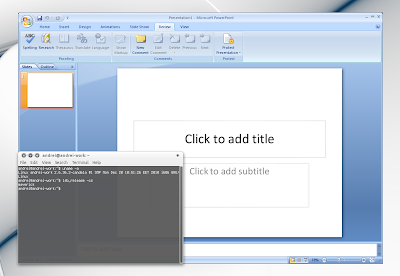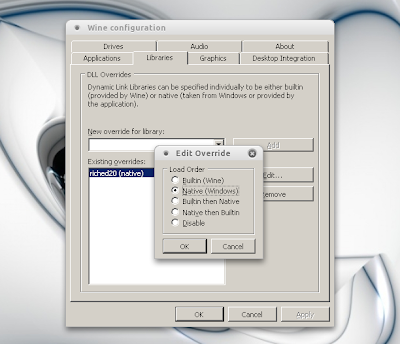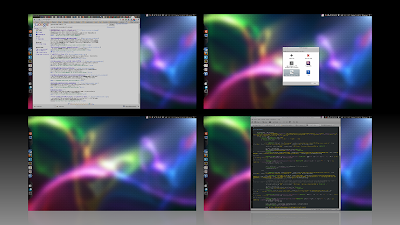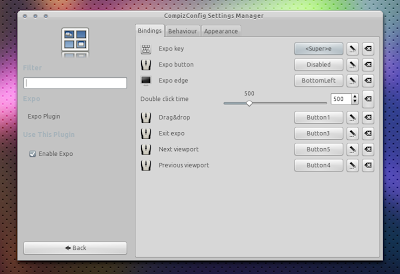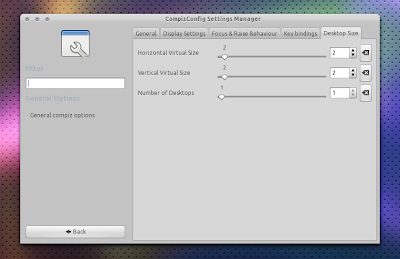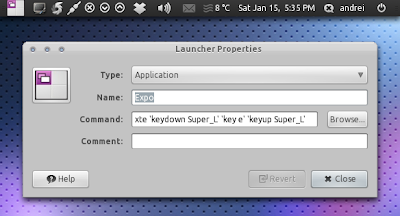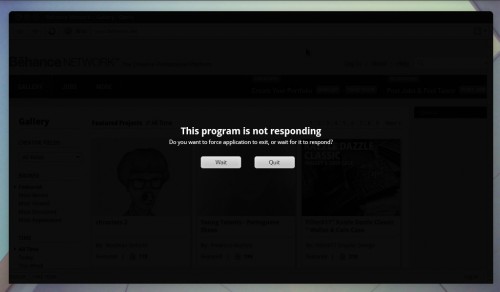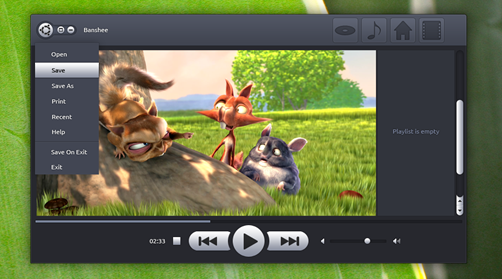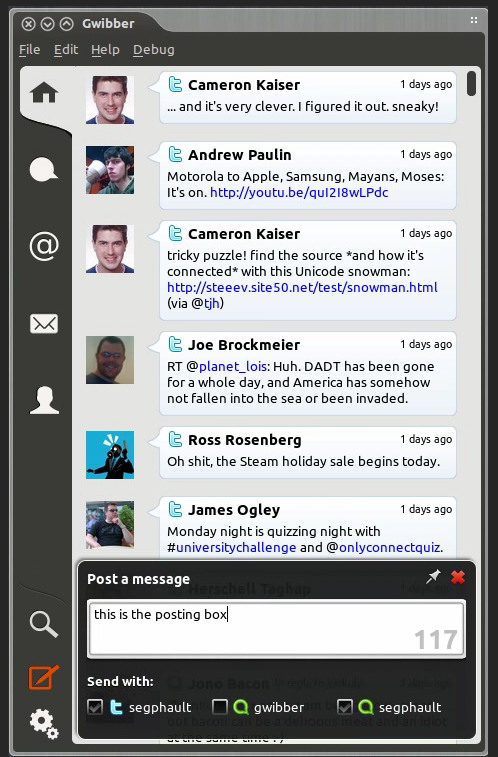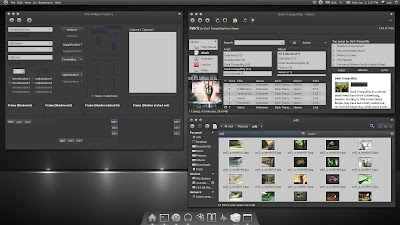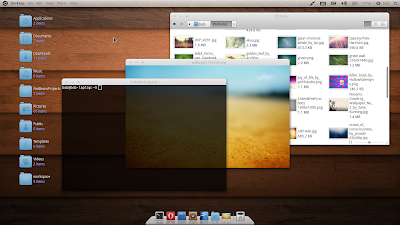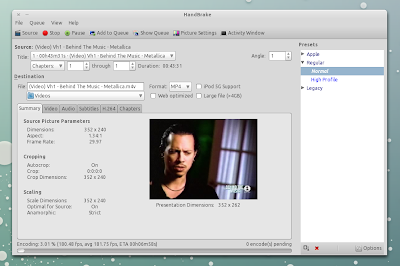The multiplayer-only (although it has support for bots), cross-platform game, which is free to download and open source, was originally developed by QuantiCode in Austria a few years ago.
It sports some pretty nice 3D graphics and a semi-destructible landscape (trees can be destroyed and they fall over rather dramatically, but buildings don’t take damange) and has a few interesting features such as upgrades to your tank, multiple views and weapons and different game modes.
Unfortunately it’s not particularly tactical – so if you were looking for a realistic tank simulator then you’ve come to the wrong place.
“Zero Ballistics is a unique blend of multiplayer first person shooter and tank combat game. Easy to learn, difficult to master was our mantra during the development of the game. Set in lush alpine environments covering all seasons, playing Zero Ballistics is as thrilling as it is relaxing.”
Getting started
Weighing in just under 60mb, the download was a breeze from Sourceforge.After installation I ran Zero Ballistics, greeted by a nice menu I quickly found a hosted game with 5 other players – this isn’t Call of Duty: Black Ops so don’t expect millions of other players, but luckily it appears at least a dozen people are online at any one time for you to destroy and the multiplayer implementation is flawless.
Gameplay
Playing the game is easy, simply moving the tank around with the W, A, S and D keys and then controlling the turret view with the mouse seemed second nature. The graphics are nice for a 4 year old GPL game, and the resolution support is decent.Gameplay is rather arcade-like with the tanks moving pretty quickly (everyone seemed to have six-wheeled LAV’s rather than full on tanks like the Abrams). Shooting the main turret is done with the left mouse button, machine gun with the right. It’s not entirely clear why a machine gun is necessary as it appears to have no effect on your opponents and there is a lack of infantry to gun down.
After a few kills I was presented with an upgrade screen which allowed me to choose to spend my points on my weapon, armor or speed, a nice touch.
“Explore 81 different tank setups to be ready for any given combat situation. If you want to be sneaky, use mines and the heal skill to wreak havoc among your unsuspecting enemys. You are more the frontal assault type? Combine the ram bucket and the flamethrower to eliminate your enemies up close and personal.”
Summary
Overall the game is pretty damn fun for a quick thrill, everything comes together rather nicely and presuming you can find others to play with, I’m sure some strategies would emerge.However I’d love to see more work done on making the game a bit more realistic. All too often the battles would simply end in a cluster of tanks circling around trying to destroy each other at close range which felt like a waste when the levels are wide, open expansive spaces.
I suggest you give it a try and let us know how your thoughts in the comments!