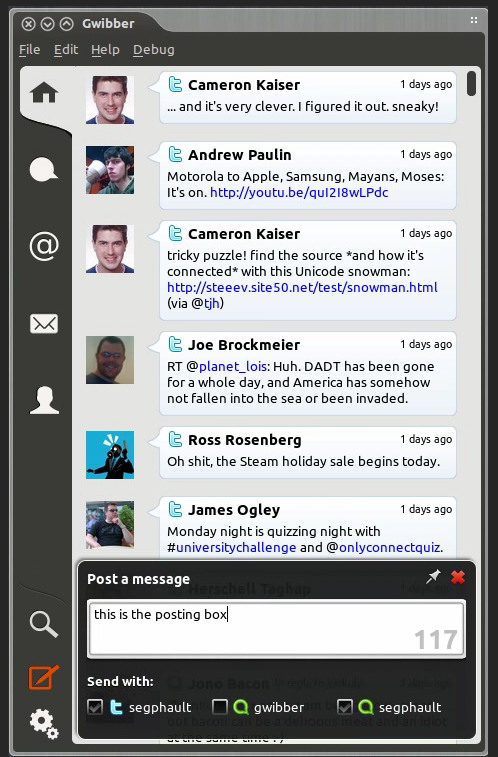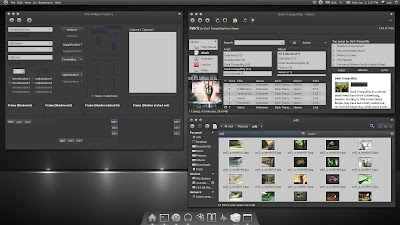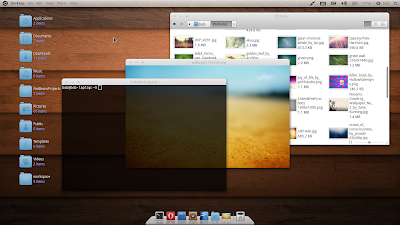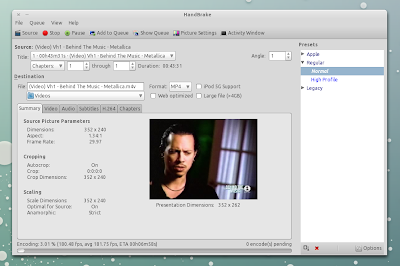Virtualbox 4.0 Installer and updater
by:Nikolai Rachmaninoff, Envied Ubuntu Group.
Description:After the discrete success of the beta version of the script, I decided to prepare a stable and definitive version.The script will add the official Oracle Virtualbox repository and install Virtualbox 4.0.
Tested on:Ubuntu 10.10 (i386 and amd64);Should work on 10.04 and Linux Mint 9/10 as well.
Instructions:
1)Download the .tar.gz and unpack it.
2)Run the script by double clicking it.
3)After the Virtualbox has started you can remove the extension pack from your desktop.
More information:
VirtualBox 4.0.0 (released 2010-12-22)
This version is a major update. The following major new features were added:
* Reorganization of VirtualBox into a base package and Extension Packs; see chapter 1.5, Installing VirtualBox and extension packs, see the manual for more information
* New settings/disk file layout for VM portability; see chapter 10.1, Where VirtualBox stores its files, see the manual for more information
* Major rework of the GUI (now called “VirtualBox Manager”):
o Redesigned user interface with guest window preview (also for screenshots)
o New “scale” display mode with scaled guest display; see chapter 1.8.5, Resizing the machine’s window, see the manual for more information
o Support for creating and starting .vbox desktop shortcuts (bug #1889)
o The VM list is now sortable
o Machines can now be deleted easily without a trace including snapshots and saved states, and optionally including attached disk images (bug #5511; also, VBoxManage unregistervm --delete can do the same now)
o Built-in creation of desktop file shortcuts to start VMs on double click (bug #2322)
* VMM: support more than 1.5/2 GB guest RAM on 32-bit hosts
* New virtual hardware:
o Intel ICH9 chipset with three PCI buses, PCI Express and Message Signaled Interrupts (MSI); see chapter 3.4.1, “Motherboard” tab, see the manual for more information
o Intel HD Audio, for better support of modern guest operating systems (e.g. 64-bit Windows; bug #2785)
* Improvements to OVF support (see chapter 1.12, Importing and exporting virtual machines, see the manual for more information):
o Open Virtualization Format Archive (OVA) support
o Significant performance improvements during export and import
o Creation of the manifest file on export is optional now
o Imported disks can have formats other than VMDK
* Resource control: added support for limiting a VM’s CPU time and IO bandwidth; see chapter 5.8, Limiting bandwidth for disk images, see the manual for more information
* Storage: support asynchronous I/O for iSCSI, VMDK, VHD and Parallels images
* Storage: support for resizing VDI and VHD images; see chapter 8.21, VBoxManage modifyhd, see the manual for more information.
* Guest Additions: support for multiple virtual screens in Linux and Solaris guests using X.Org server 1.3 and later
* Language bindings: uniform Java bindings for both local (COM/XPCOM) and remote (SOAP) invocation APIs
In addition, the following items were fixed and/or added:
* VMM: Enable large page support by default on 64-bit hosts (applies to nested paging only)
* VMM: fixed guru meditation when running Minix (VT-x only; bug #6557)
* VMM: fixed crash under certain circumstances (Linux hosts only, non VT-x/AMD-V mode only; bugs #4529 and #7819)
* GUI: add configuration dialog for port forwarding in NAT mode (bug #1657)
* GUI: show the guest window content on save and restore
* GUI: certain GUI warnings don’t stop the VM output anymore
* GUI: fixed black fullscreen minitoolbar on KDE4 hosts (Linux hosts only; bug #5449)
* BIOS: implemented multi-sector reading to speed up booting of certain guests (e.g. Solaris)
* Bridged networking: improved throughput by filtering out outgoing packets intended for the host before they reach the physical network (Linux hosts only; bug #7792)
* 3D support: allow use of CR_SYSTEM_GL_PATH again (bug #6864)
* 3D support: fixed various clipping/visibility issues (bugs #5659, #5794, #5848, #6018, #6187, #6570)
* 3D support: guest application stack corruption when using glGetVertexAttrib[ifd]v (bug #7395)
* 3D support: fixed OpenGL support for libMesa 7.9
* 3D support: fixed Unity/Compiz crashes on natty
* 2D Video acceleration: multimonitor support
* VRDP: fixed rare crash in multimonitor configuration
* VRDP: support for upstream audio
* Display: fixed occasional guest resize crash
* NAT: port forwarding rules can be applied at runtime
* SATA: allow to attach CD/DVD-ROM drives including passthrough (bug #7058)
* Floppy: support readonly image files, taking this as the criteria for making the medium readonly (bug #5651)
* Audio: fixed memory corruption during playback under rare circumstances
* Audio: the DirectSound backend now allows VMs to be audible when another DirectSound application is active, including another VM (bug #5578)
* EFI: support for SATA disks and CDROMs
* BIOS: reduce the stack usage of the VESA BIOS function #4F01 (Quake fix)
* OVF/OVA: fixed export of VMs with iSCSI disks
* Storage: Apple DMG image support for the virtual CD/DVD (bug #6760)
* Linux host USB support: introduced a less invasive way of accessing raw USB devices (bugs #1093, #5345, #7759)
* Linux hosts: support recent Linux kernels with CONFIG_DEBUG_SET_MODULE_RONX set
* Guest Additions: Shared Folders now can be marked as being auto-mounted on Windows, Linux and Solaris guests
* Linux Additions: Shared Folders now support symbolic links (bug #818)
* Linux Additions: combined 32-bit and 64-bit additions into one file
* Windows Additions: automatic logon on Windows Vista/Windows 7 is now able to handle renamed user accounts; added various bugfixes
Changelog:03/01/2011
-The script has been updated to version 1.1.Now the script downloads the extensionpack and installs it by opening it with Virtualbox.
04/01/201
-Code corrected to v.1.2.
 | (Virtualbox 4.0 Installer) |