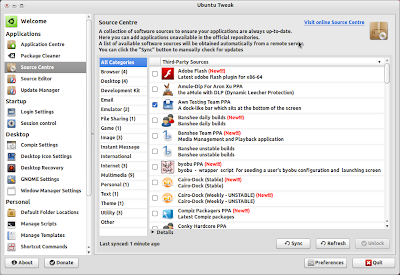introduction
designed for Backtrack4 RC1 distribution of Ubuntu. Linux only; no windows or osx support.
purpose
to attack multiple WEP and WPA encrypted networks at the same time. this tool is customizable to be automated with only a few arguments. wifite can be trusted to run without supervision.
features
- this project is available in French: all thanks goto Matt² for his excellent translation!
- sorts targets by power (in dB); cracks closest access points first
- automatically deauths clients of hidden networks to decloak SSIDs
- numerous filters to specify exactly what to attack (wep/wpa/both, above certain signal strengths, channels, etc)
- customizable settings (timeouts, packets/sec, channel, change mac address, ignore fake-auth, etc)
- "anonymous" feature; changes MAC to a random address before attacking, then changes back when attacks are complete
- all WPA handshakes are backed up to wifite.py's current directory
- smart WPA deauthentication -- cycles between all clients and broadcast deauths
- stop any attack with Ctrl+C -- options: continue, move onto next target, skip to cracking, or exit
- switching WEP attack methods does not reset IVs
- intel 4965 chipset fake-authentication support; uses wpa_supplicant workaround
- SKA support (untested)
- displays session summary at exit; shows any cracked keys
- all passwords saved to log.txt
- built-in updater: ./wifite.py -upgrade
requirements
- linux operating system (confirmed working on Ubuntu 8.10 (BT4R1), Ubuntu 10.04.1)
- tested working with python 2.4.5 and python 2.5.2; might be compatible with other versions,
- wireless drivers patched for monitor mode and injection: backtrack4 has many pre-patched drivers,
- aircrack-ng (v1.1) suite: available via apt: apt-get install aircrack-ng or by clicking here,
- xterm, python-tk module: required for GUI, available via apt: apt-get install python-tk
- macchanger: also available via apt: apt-get install macchanger
- pyrit: not required, optionally strips wpa handshake from .cap files
execution
download the latest version:
wget -O wifite.py http://wifite.googlecode.com/svn/trunk/wifite.pychange permissions to executable:
chmod +x wifite.pyexecute:
python wifite.pyor, to see a list of commands with info:
./wifite.py -help* for better cracking please use good wifi booster and install best driver to it.all the password will be save at user folder as log.txt