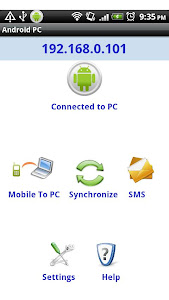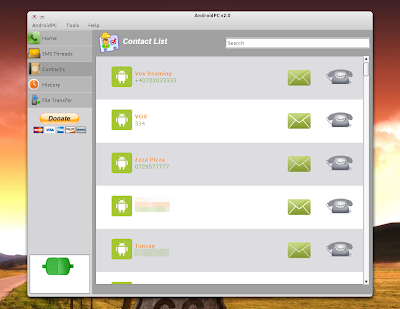Thanks to webubuntu.
H-Craft Championship hover racing game for Ubuntu
H-Craft is a futuristic hovercraft racing game which sees players compete in championships to level up and unlock new vehicles to race with.
It features 28+ racetracks, a unique driving physics simulation, a fresh design, and a challenging Championship mode.
The game, which is over 3 years old, still has pretty sharp 3D graphics with support for high resolutions, texture filtering and anti-aliasing.
The Game
Menu presentation is slick, and the gameplay is smooth and challenging – I found myself falling off the track countless times until I got used to how the hovercraft slides around. The computer competitors are fast around the track as well, and the levels are varied enough.
The developers should also be praised for their choice of music – the soundtrack is certainly fitting.
Although there are no weapons, it still reminds me very much of the popular Wipeoutseries for Sony’s PlayStation.
If development hadn’t ceased (see below) I would probably encourage Irrgheist to focus on improving re-playability, with more incentive for the player to win races and level up (other than simply getting new vehicles, most of which look the same anyway).
It wouldn’t be a bad idea to include weapon pickups either, just to give a bit of a boost to the action and show off the slick visuals with some mean explosions and other particle effects.
Trailer
There’s a trailer available to watch on YouTube, also embedded below.
Download the free demo / purchase the game
I’m not sure what the future holds for H-Craft Championship as the latest post on Irrgheist’s News Feed is dated September 1st, 2009 which leads me to believe the company may have disbanded.
The company also apparently owns and runs Indie Game Videos (http://indiegamevideos.com) but the latest video on there is nearly a year old.
Either way, you can still pick up the game for around $15.00 USD or download the free demo version for Windows or Linux and enjoy one of the best looking racing games available for Linux.






Labels:
games
Future Blue Conky


Conky based on a "SysMetrix" theme created by Xymantix.
Install:
Extract "Conky" folder to your $HOME directory and rename it to ".Conky".
Create an entry in "Startup aplications" pointing to the "start_conky.sh" file.
Install:
Extract "Conky" folder to your $HOME directory and rename it to ".Conky".
Create an entry in "Startup aplications" pointing to the "start_conky.sh" file.
|
Send And Recieve SMS Messages With My Computer
AndroidPC is a free Android application that lets you send and receive SMS messages (and notifies you when you receive new SMS messages through a popup), pickup or deny calls, send/receive files and urls, synchronize contacts with avatars and more - all from your computer. For now the application only works through WiFi. The computer part runs on Linux, Windows and Mac.
(The AndroidPC computer dashboard)
Even though the idea is great, AndroidPC has a few quirks: if you receive an SMS and you don't see the notification, the notification area icon doesn't change so you have to open the dashboard to see it. Also, it doesn't display notifications for calls but you can see these in the history, along with the received SMS messages. What I didn't test is the call feature so I'm not sure how that works.
Installation and usage
Download the Android part via the Android Store (that's a link to the new web store) and the PC part from HERE. Please note that you need JRE to install the PC part.
To use it, open the Android app, then on your computer right click the AndroidPC icon in your notification area, select "Open Dashboard" and here select "Connect to Android". The first time you you'll need to syncronize your Android device with your PC - to do this, click the "Synchronize" icon on your phone or go to or select AndroidPC > Synchronize on the AndroidPC dashboard on your computer. If you have trouble setting everything up, the Android PC website has a full how-to on this.
To add the application to startup in Linux, go to System > Preferences > Startup Applications, add a new startup program and under "Command" enter "javaws /path/to/androidpc.jnlp" (replace /path/to with the path to where you've downloaded androidpc.jnlp).
To add the application to startup in Linux, go to System > Preferences > Startup Applications, add a new startup program and under "Command" enter "javaws /path/to/androidpc.jnlp" (replace /path/to with the path to where you've downloaded androidpc.jnlp).
Labels:
applications
Subscribe to:
Posts (Atom)