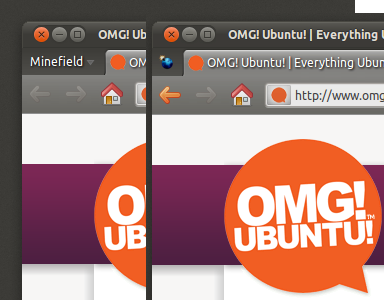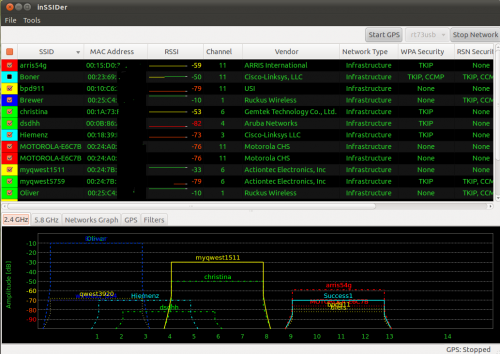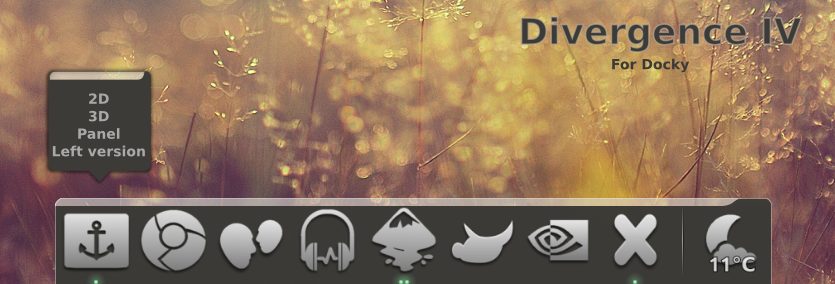For those who’s hate to play warcraft III game using wine or other emulators on your linux desktop, but you couldn’t find other games similar to warcraft III that could run natively on linux, you should try Glest!!
Although I’m a cyber cafe owner but I am not a games freak, but Glest had caught my eyes 3 years ago, when I started osscc.org. Glest is a good 3D real time strategy game, the game is still under good development progress. You can play Glest on LAN or single player also. Although Glest is not as advance as Warcraft III, but I really enjoy playing it some time, even those kids when we did an exhibition last year gave us a positive feedback when they play Glest on our
diskless linux gaming system using DRBL.
Installation
Installing Glest on Ubuntu Linux is far too easy, open your terminal and type the following command:
# sudo apt-get install glest
Glest is a free 3D real-time strategy game, where you control the armies of two different factions:Tech, which is mainly composed of warriors and mechanical devices, and Magic, that prefers mages and summoned creatures in the battlefield.
Glest is not just a game, but also an engine to make strategy games, based on XML and a set of tools. A few mods already exist.
Mega Glest
Their other project called MegaGlest seems doesn’t has so many progress since they registered the project at SourceForge.net on Jan 22 2010, and is described by the project team as follows :
“Currently there is no active development of the real time strategy game glest. This project aims to improve the game and its content. It already has a lot more content than the original game and contains bugfixes and improvements.”
And the stable release of MegaGlest is version 3.3.3 and can be downloaded from here
:http://glest.org/glest_board/index.php?topic=6054.0
You can visit their site to find out more about this game:
Glest Official Website :
http://glest.org/en/index.php
Glest Blog :
http://glestblog.blogspot.com/
Glest Forum :
http://glest.org/glest_board/
source