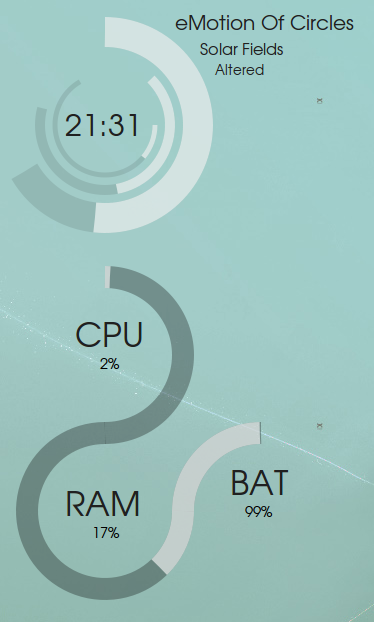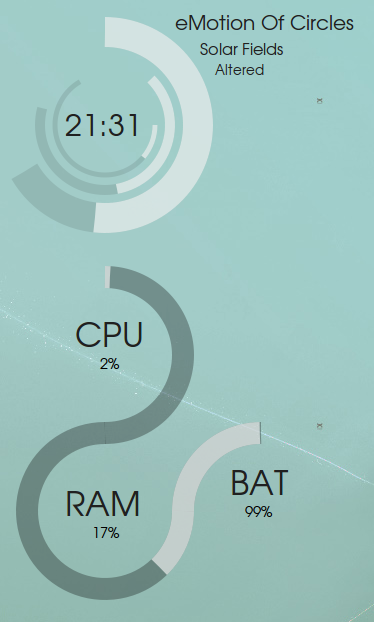Windows users miss an easily accessible tray icon for un-mounting their drives safely in Ubuntu should check out ‘Ejecter‘ (*), an nitfy tool that has recently received some new features…
It’s hard to waffle on about what ‘Ejecter’ does, after all the name kind of gives it away.
Suffice to say it provides convenient access for un-mounting external peripherals hard drives, DVD tray and USB sticks with little more than a click on the system panel.
When your device is ready to be unplugged from your computer a native Ubuntu notification bubble will appear.
Install
Maverick comes with an old version of the tray app available in the repositories. This works fine but for all the new features you’ll need to upgrade using the
following PPA:
- sudo add-apt-repository ppa:fredp/ppa
- sudo apt-get update && sudo apt-get install ejecter
Ejecter adds itself your system start-up items and will launch automatically upon your next login.
*Ejecter is not a typo, it’s how the application is spelt