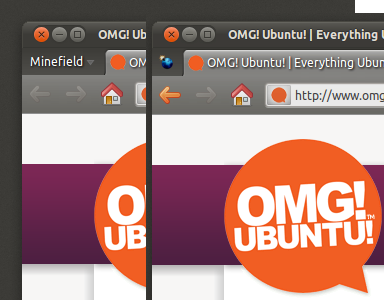"Stacks" is a really cool way of browsing files from Docky. This feature is available in a separate Docky branch but luckily Ricotz has packaged and uploaded it to his Docky PPA (available for Ubuntu 10.10 Maverick Meerkat and 11.04 Natty Narwhal).
Thanks to the PPA, installing Docky Stacks is easy, but it involves some extra steps if you're using the Docky development PPA or the Elementary Art / Desktop PPAs because the Docky stacks version is older then the Docky development branch (but newer then the latest stable Docky):
A. If you're using the Docky Development PPA, use the following commands to purge the PPA:
sudo apt-get install ppa-purge
sudo ppa-purge ppa:docky-core/ppaB. If you're using the Elementary Art or Elementary Desktop PPAs added (this does not include the Nautilus Elementary PPA!), you need to disable them temporarily. To do this, go to Software Sources (you can access this via the Ubuntu Software Center menu) and disable them. Then, remove Docky:
sudo apt-get remove dockyOnce you've completed the steps above (or if you didn't have any of those PPAs added), simply copy/paste the following commands in a terminal to install Docky Stacks:
sudo add-apt-repository ppa:zeitgeist-sharp/daily
sudo add-apt-repository ppa:ricotz/docky
sudo apt-get update
sudo apt-get install dockyThe Zeitgeist-sharp PPA above is only used for some dependencies which are not available in the Ricotz Docky PPA (libdbus-glib1.0-cil and libdbus1.0-cil).
Alternatively, you can download the Docky with Stacks .deb files from the PPA and manually install them. Doing so, you won't have to remove/purge any PPA but if you do this make sure you don't upgrade Docky from other PPAs as you'll lose the "stacks" feature. Also, downloading the .deb files instead of adding the PPA means you won't get any Docky Stacks updates so adding the PPA is recommended.