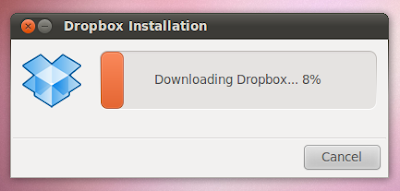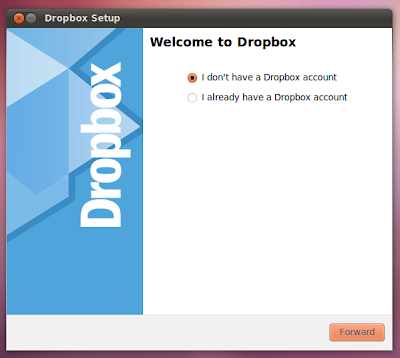Install Linux Sabily - Ubuntu with Islamic Applications
Sabily is a free, open source operating system designed by and for Muslims. It is based on the popular Ubuntu Linux distribution which is a free, efficient and secure operating system. Unlike Microsoft Windows and other proprietary systems, Linux is publicly open and extendible by contributors.
Because Sabily is free, already includes all software you need in your everyday tasks, and is customized specifically for Muslims. And even if you didn't buy Windows, you should not use pirated copies because then you are still supporting Microsoft by adding to the impression it's the only OS available.
Sabily includes a set of packages that customizes the Ubuntu distro; Ubuntu is easy to use for a novice user, with the most-used Office, Internet, Graphics and Video applications already installed. With Sabily, Muslim users have “out of the box” Islamic software and tools installed as well. Sabily includes Islamic software (prayer times tool, Quran study tool, Hijri calendar etc.) and has a custom design. Sabily comes with out of the box educational software, codecs for the most used media formats and has better support for Arabic language.
Install Sabily from DVD
Download and burn the DVD: Download Links
Learn how to verify that your DVD download is ok: HowToMD5SUM
Learn how to create a DVD from your newly downloaded file: BurningIsoHowTo
Learn how to create a DVD from your newly downloaded file: BurningIsoHowTo
If you can’t download the DVD, you can buy it here.
Then install it as a standard Ubuntu CD (documentation).
See the support page if you need help.
Convert a standard Ubuntu installation
If you have an old version of Ubuntu, less than 9.10, you should first upgrade your system:
sudo aptitude update && sudo aptitude safe-upgrade
sudo aptitude dist-upgradeThen, to convert Ubuntu to Sabily, follow these steps:
Open a terminal window (Applications→Accessories→Terminal), and execute the following command:
sudo add-apt-repository ppa:sabily.team/ppa && sudo apt-get -q update
sudo apt-get install sabilyAnswer ‘Yes’ when needed.
Finally, restart your computer to apply changes.
See the support page if you need help.
Run Sabily in Virtual Box
Virtual Box is a virtualization software, that means you can execute a "guest" operating system on top of a "host" operating system. For example, if you have Windows installed on your computer, you can run Sabily like an application on Windows. No need to burn a DVD with Sabily, then to install it on your computer... So if you are afraid to lose data by installing Sabily on your computer, or if you just want to quickly test it, install Virtual Box, download the Sabily image and execute it!
Here are the detailed instructions:
- Download and install VirtualBox here
- Download the Sabily image here (download both files, .vmdk and .ovf)
- Launch virtualBox and select "import virtual appliance", then browse to the .ovf file you downloaded (the .ovf file and .vmdk must be in the same folder)
- Review the machine settings (especially memory, it is set to 512MB, but you can increase it if you have more memory) and launch it.
- Log in using: username -> test, password -> S)bilY (the keyboard is set to qwerty by default)
See the support page if you need help.
Install Dropbox in Ubuntu 10.10
Dropbox is a one among the best online file syncing tool available out there. And unlike Ubuntu One, my other favorite file syncing tool, Dropbox is cross platform as well. So here is how you install Dropbox in Ubuntu 10.04 "Lucid Lynx" and Ubuntu 10.10 "Maverick Meerkat".
How to Install Dropbox in Ubuntu Lucid, Maverick
How to Install Dropbox in Ubuntu Lucid, Maverick
- Download Dropbox Nautilus client first. Both 32bit and 64bit versions of the DEB file are available. Download Dropbox.
- Double-click on the downloaded file to install it. Remember, while you install Dropbox in your Ubuntu, automatically a new Dropbox repo is added to your sources.list. That will come in handy for future Dropbox updates.
- As you can see, it shows "lucid" instead of "maverick"(since I am using ubuntu 10.10 beta). So I am not sure if the updates are going to work in Ubuntu 10.10 with this 'Lucid' Dropbox repo. But the Dropbox client is definitely working fine in my Ubuntu 10.10 beta.
- You must be prompted with an option to restart Nautilus by now. Restart Nautilus and then launch Dropbox. Applications - Internet - Dropbox. And you will be asked to download a 'proprietary daemon'. See screenshot.
- Click OK to download Dropbox daemon.
- After downloading is done, you will be prompted with an option to 'sign up with Dropbox'.
- If you haven't signed up with Dropbox yet and if you are interested in an offer for 250MB of free extra storage from Dropbox, you may visit the 'PS' section below post. Otherwise, just go through the steps by clicking 'Forward'.
- After finishing the installation process, you will notice a new Dropbox icon on your top panel. You can use it as your launchpad for all Dropbox related needs.
- Done. Though Dropbox is an awesome file syncing tool, I will never recommend syncing your very personal stuff in some server cloud. Otherwise, it's just cool.
Labels:
applications
Subscribe to:
Comments (Atom)