Elegant Gnome Pack on Ubuntu
This is a project that provides an automatic configuration of your GNOME desktop just in one click, with the backup and restoring support.
You must have this stuff installed on your system before you'll start:
GUI utility to configure your desktop
1. Install Elegant GNOME:
2. Go to "Applications -> Accessories -> Elegant GNOME"
2. Open the terminal and cd to the extracted directory.
2. Run the command "sudo make uninstall"
1. Download and extract the "Google Chrome" archive
Labels:
themes
Ubuntu Keyboard Shortcuts For Linux Power Users
Get lightning fast and clever at the command line
You can use keyboard shortcuts and other command line tricks to make entering commands easier and faster. You might already know about the ‘tab’ key which completes partial commands and even file and directory names.
Here are some other keyboard shortcuts you can use within terminal:
Ctrl-a Move to the start of the line.
Ctrl-e Move to the end of the line.
Ctrl-a Move to the start of the line.
Ctrl-e Move to the end of the line.
Alt-] x Moves the cursor forward to the next occurrence of x.
Alt-Ctrl-] x Moves the cursor backwards to the previous occurrence of x.
Ctrl-u Delete from the cursor to the beginning of the line.
Ctrl-k Delete from the cursor to the end of the line.
Ctrl-w Delete from the cursor to the start of the word.
Ctrl-y Pastes text from the clipboard.
Ctrl-l Clear the screen leaving the current line at the top of the screen.
Ctrl-x Ctrl-u Undo the last changes. Ctrl-_
Alt-r Undo all changes to the line.
Alt-Ctrl-e Expand command line.
Ctrl-r Incremental reverse search of history.
Alt-p Non-incremental reverse search of history.
!! Execute last command in history
!! Execute last command in history
!abc Execute last command in history beginning with abc
!n Execute nth command in history
^abc^xyz Replace first occurrence of abc with xyz in last command and execute it
Also don’t forget to check out 4 websites where you can learn cool command line tricks
Labels:
shortcut keyboard
Install Grimwepa Ubuntu 10.10
Installation
Installation is not required for GRIM WEPA to run properly, but it is recommended if you use are going to GRIM WEPA frequently.
GrimWepa can be downloaded and installed by running
wget http://grimwepa.googlecode.com/files/grimwepa1.10a6.jarTo run GRIM WEPA, navigate to the file's location in Terminal and type:
java -jar grimwepa1.10a6.jarRun GRIM WEPA as root!
* for better cracking please use good wifi booster and install best driver to it.
* we personally recommend you to use Wifite wifi craker.
* for better cracking please use good wifi booster and install best driver to it.
* we personally recommend you to use Wifite wifi craker.
Labels:
wep cracker
Install Wifite Ubuntu 10.10

introduction
designed for Backtrack4 RC1 distribution of Ubuntu. Linux only; no windows or osx support.
purpose
to attack multiple WEP and WPA encrypted networks at the same time. this tool is customizable to be automated with only a few arguments. wifite can be trusted to run without supervision.
features
- this project is available in French: all thanks goto Matt² for his excellent translation!
- sorts targets by power (in dB); cracks closest access points first
- automatically deauths clients of hidden networks to decloak SSIDs
- numerous filters to specify exactly what to attack (wep/wpa/both, above certain signal strengths, channels, etc)
- customizable settings (timeouts, packets/sec, channel, change mac address, ignore fake-auth, etc)
- "anonymous" feature; changes MAC to a random address before attacking, then changes back when attacks are complete
- all WPA handshakes are backed up to wifite.py's current directory
- smart WPA deauthentication -- cycles between all clients and broadcast deauths
- stop any attack with Ctrl+C -- options: continue, move onto next target, skip to cracking, or exit
- switching WEP attack methods does not reset IVs
- intel 4965 chipset fake-authentication support; uses wpa_supplicant workaround
- SKA support (untested)
- displays session summary at exit; shows any cracked keys
- all passwords saved to log.txt
- built-in updater: ./wifite.py -upgrade
requirements
- linux operating system (confirmed working on Ubuntu 8.10 (BT4R1), Ubuntu 10.04.1)
- tested working with python 2.4.5 and python 2.5.2; might be compatible with other versions,
- wireless drivers patched for monitor mode and injection: backtrack4 has many pre-patched drivers,
- aircrack-ng (v1.1) suite: available via apt: apt-get install aircrack-ng or by clicking here,
- xterm, python-tk module: required for GUI, available via apt: apt-get install python-tk
- macchanger: also available via apt: apt-get install macchanger
- pyrit: not required, optionally strips wpa handshake from .cap files
execution
download the latest version:
wget -O wifite.py http://wifite.googlecode.com/svn/trunk/wifite.pychange permissions to executable:
chmod +x wifite.pyexecute:
python wifite.pyor, to see a list of commands with info:
./wifite.py -help* for better cracking please use good wifi booster and install best driver to it.all the password will be save at user folder as log.txt
Labels:
wep cracker
How to install ubuntu-tweak in Ubuntu
Features of Ubuntu Tweak
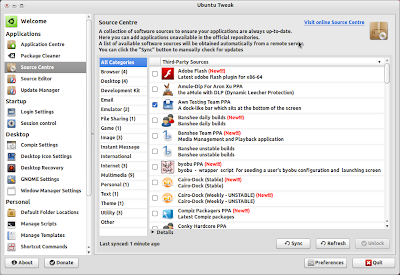
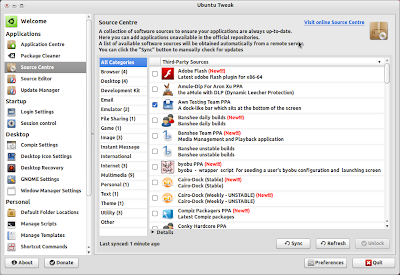
* Auto Start Program Control
* Quick install popular applications
* Show/Hide and Change Splash screen
* Show/Hide desktop icons or Mounted Volumes
* Show/Hide/Rename Computer, Home, Trash or Network icon
* Tweak Metacity Window Manager’s style and behaviour
* Compiz Fusion settings, Screen Edge Settings, Window Effect Settings, Menu Effect Settings
* Set the Shortcuts to archive quicker access your favourite applications
* GNOME Panel Settings
* Nautilus Settings
* Advanced Power Management Settings
* System Security Settings
* And many other in process…
* Quick install popular applications
* A lot of third-party sources to keep applications up-to-date
* Clean unneeded packages or cache to free disk space* Show/Hide and Change Splash screen
* Show/Hide desktop icons or Mounted Volumes
* Show/Hide/Rename Computer, Home, Trash or Network icon
* Tweak Metacity Window Manager’s style and behaviour
* Compiz Fusion settings, Screen Edge Settings, Window Effect Settings, Menu Effect Settings
* Set the Shortcuts to archive quicker access your favourite applications
* GNOME Panel Settings
* Nautilus Settings
* Advanced Power Management Settings
* System Security Settings
* And many other in process…
Open the terminal and run the following commands
sudo add-apt-repository ppa:tualatrix/ppasudo apt-get updatesudo apt-get install ubuntu-tweakUsing Ubuntu Tweak
You can open from Applications--->System Tools--->Ubuntu Tweak
Labels:
applications
Subscribe to:
Comments (Atom)


