Step 1: Hit the ALT+F2 key combination, paste the following command and check the "Run in terminal" option:
...a terminal window will appear. Enter your password when asked, hit the Enter key and wait for the package to be installed. The terminal window will automatically close!
sudo apt-get install v86d...a terminal window will appear. Enter your password when asked, hit the Enter key and wait for the package to be installed. The terminal window will automatically close!
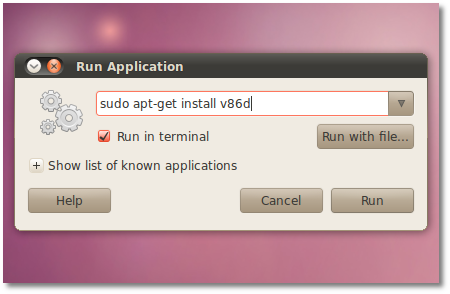 |
Step 2: Hit the ALT+F2 key combination, paste the following command and check the "Run in terminal" option:
gksu gedit /etc/default/grub...enter your password when asked and hit the Enter key.
- Replace the following line (line number 9):
GRUB_CMDLINE_LINUX_DEFAULT="quiet splash"with this one:
GRUB_CMDLINE_LINUX_DEFAULT="quiet splash nomodeset video=uvesafb:mode_option=1280x1024-24,mtrr=3,scroll=ywrap"- Replace the following line (line number 18):
#GRUB_GFXMODE=640x480with this one:
GRUB_GFXMODE=1280x1024The file should look like this:
Save the file and close it!
Step 3: Hit the ALT+F2 key combination, paste the following command and check the "Run in terminal" option:
It should look like this:
Step 3: Hit the ALT+F2 key combination, paste the following command and check the "Run in terminal" option:
gksu gedit /etc/initramfs-tools/modules When the text window appears, add the following line at the end of the file:uvesafb mode_option=1280x1024-24 mtrr=3 scroll=ywrapIt should look like this:
Save the file and close it!
Step 4: Hit the ALT+F2 key combination, paste the following command and check the "Run in terminal" option:
echo FRAMEBUFFER=y | sudo tee /etc/initramfs-tools/conf.d/splash...a terminal window will appear for a second or two. The terminal window will automatically close!
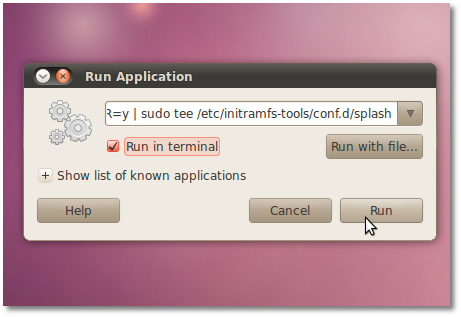 |
Step 5: Hit the ALT+F2 key combination, paste the following command and check the "Run in terminal" option:
sudo update-grub2...a terminal window will appear. Enter your password when asked, hit the Enter key and wait for the command to finish. The terminal window will automatically close!
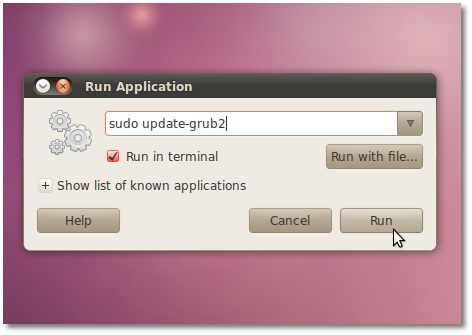 |
Step 6: Hit the ALT+F2 key combination, paste the following command and check the "Run in terminal" option:
sudo update-initramfs -u ...a terminal window will appear. Enter your password when asked, hit the Enter key and wait for the command to finish. The terminal window will automatically close!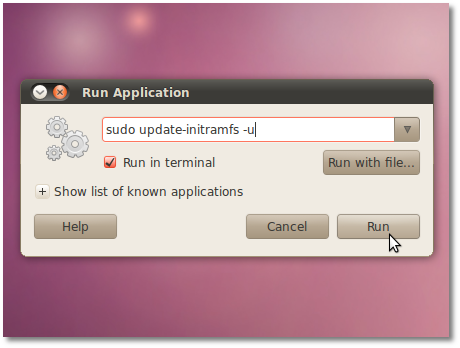 |
Step 7: Reboot your computer. When the system starts, you should see a better looking Ubuntu logo!
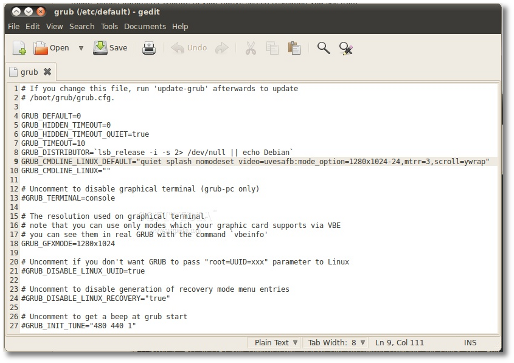
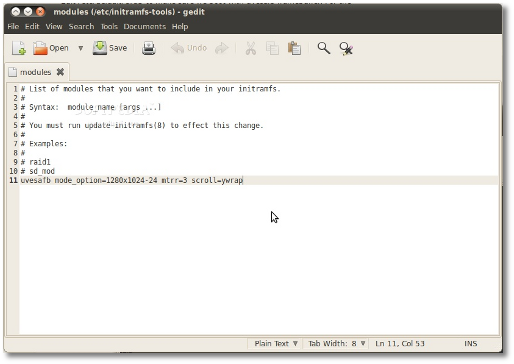
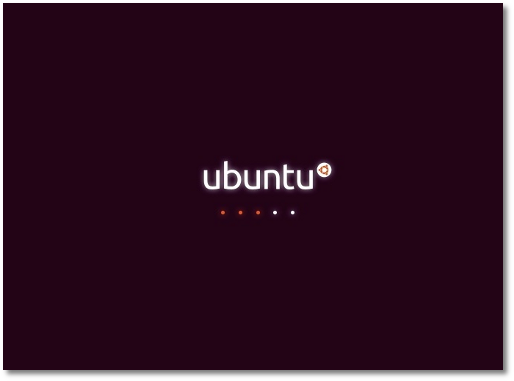
No comments:
Post a Comment