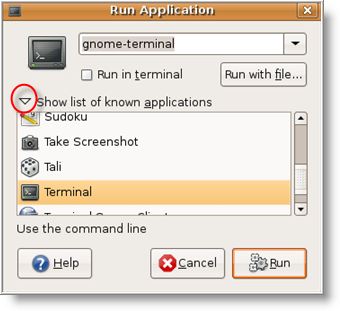Where can I use Zattoo?
Zattoo is currently available in Denmark, France, Germany, Spain, Switzerland, and the UK.
Is Zattoo really free of charge?
Yes. You can download the Zattoo Player for free, and it also doesn’t cost you anything to use Zattoo to watch TV.
Install Zattoo client in ubuntu
First you need to download zattoo client from here
Minimum System Requirements
* Ubuntu 8.04 or newer
* Intel Pentium 4 2.33GHz, AMD Athlon™ 64 2800+ processor (or equivalent)
* 512 MB RAM
* 64MB of VRAM
* Broadband Internet connection
* Hardware accelerated video card recommended (with OpenGL)
Currently we only provide 32-bit packages. Some users have been able to get these to work in 64-bit distributions after installing the correct 32-bit compatibility libraries.
Installing
1. Download .deb package
2. Install the .deb package
3. Download and install the Adobe Flash plugin via Synaptic
List of available TV channels check from here
ScreenShot
source http://www.ubuntugeek.com/