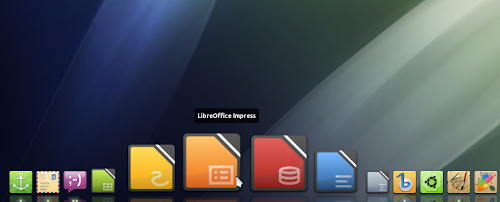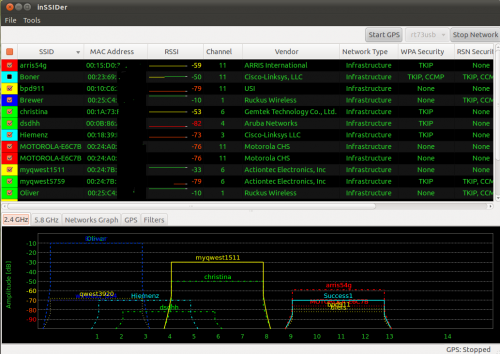This is a python script that will download lyrics for the song playing in Amarok 1.4x, Amarok 2, Rhythmbox, Audacious, Banshee, Exaile, Gmusicbrowser, Juk, Quod Libet, Listen, Songbird, Muine, Beep Media Player, and MPD and display the lyrics on your desktop with conky.
Both the deb and the tar include an example conkyrc file. The deb installs this in /usr/share/doc/lyricsdownloader/ .
For Amarok 2, Gmusicbrowser, Songbird, Audacious, Juk, BMP, Muine, Exaile, Listen, Quod Libet, Banshee or Rythmbox support, you need python-dbus installed. For MPD support, you must
have MPC also installed. Songbird also requires the extension 'dbusbird'. If you run this from your own conkyrc, make sure that text_buffer_size is set to a high enough value or the lyrics will be cut off. In the example conkyrc it's set to 6076.
If your favorite media player is not supported, leave a comment, and I'll see what I can do.
Requirements: python, beautifulsoup, python-dbus
NOTE: The album art in the screenshots is displayed with a separate superkaramba theme for Amarok 2. It's available here: http://kde-look.org/content/show.php/Amarok+2+Simple?content=93541
Both the deb and the tar include an example conkyrc file. The deb installs this in /usr/share/doc/lyricsdownloader/ .
For Amarok 2, Gmusicbrowser, Songbird, Audacious, Juk, BMP, Muine, Exaile, Listen, Quod Libet, Banshee or Rythmbox support, you need python-dbus installed. For MPD support, you must
have MPC also installed. Songbird also requires the extension 'dbusbird'. If you run this from your own conkyrc, make sure that text_buffer_size is set to a high enough value or the lyrics will be cut off. In the example conkyrc it's set to 6076.
If your favorite media player is not supported, leave a comment, and I'll see what I can do.
Requirements: python, beautifulsoup, python-dbus
install BeautifulSoap
sudo apt-get install python-beautifulsoup
to run the conky typeconky -c .conkylyricsGet the configuration for lyricsdownloader here
Get the configuration for .conkylyrics here
 | (lyricsdownloader_0.9.7.tar.bz2) |
 | (lyricsdownloader_0.9.7.deb) |