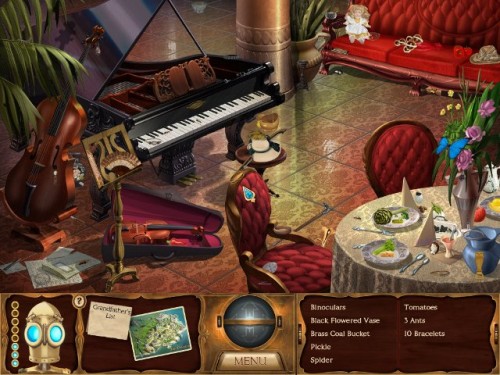Sure, you can add a new panel and rebuild it by adding the items back on the panel.
Instead of going through the trouble, there is an easy fix that will restore your panels back to their default settings quickly.
Open up a Terminal window, by clicking on Applications \ Accessories \ Terminal. Or, if you deleted the top panel and cannot access the menus, just press ALT+F2 and in the run dialog box, type gnome-terminal then click on Run.
You can also browse for applications, such as Terminal from the Run window, by clicking on the arrow icon next to 'Show list of known applications" and browse for Terminal.
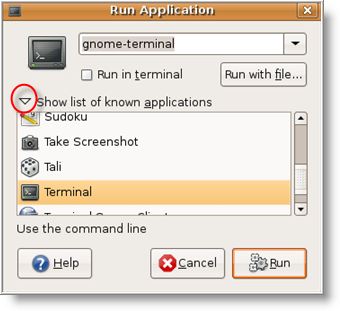
Once the Terminal window opens, enter the following command at the prompt:
gconftool-2 – -shutdown
(Note: There should be no spaces between the two dashes before shutdown.)
EDIT – Reader nickrud has suggested a better method instead of shutting down gconfd. Instead use the following command (thanks nickrud!)
gconftool – -recursive-unset /apps/panel
(Remember: There should be no spaces between the two dashes before shutdown.)
Then enter the next command:
rm -rf ~/.gconf/apps/panel
And enter one more command:
pkill gnome-panel
That's it!
Both top and bottom panels will appear (if missing) with their default settings. Now you can customize them to your preference and get on with using Ubuntu.
Source: ethernal.org