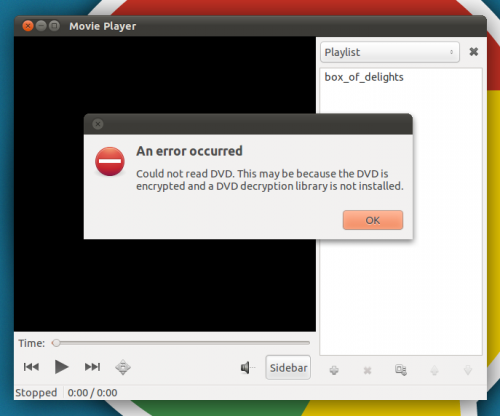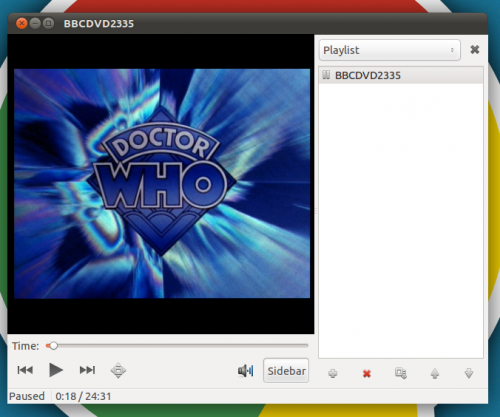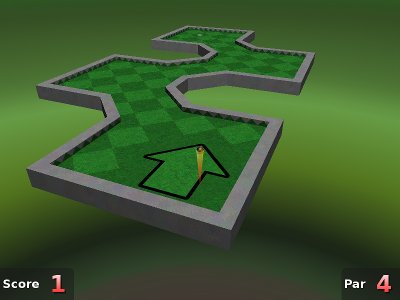If so you might be lazy, but the following Trash Can indicator might just prove more in keeping with your workflow…
Trash indicator shows how many items are currently in the trash can, along with a menu item to quickly ‘empty’ the trash, too.
The developer of the applet, Michael J, told us: -
“I’ve never been fond of the big desktop trash icons or one taking up space in a dock, so I have tucked the trash into a nice and tidy indicator. Kind of surprised no-one else has done this already.”
Download
An easy-to-install .DEB package of Trash Indicator can be downloaded on the official project home @ code.google.com/p/trashindicator/The applet works with Ubuntu 10.04, 10.10 and Ubuntu 11.04.
And all credit to June 10, 2011 OMG Ubuntu