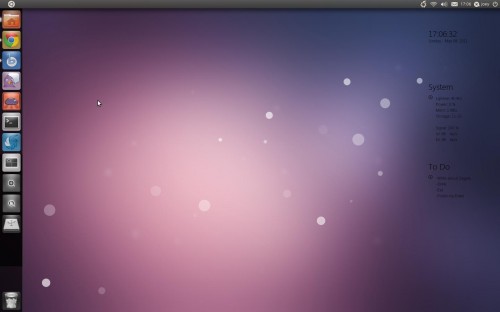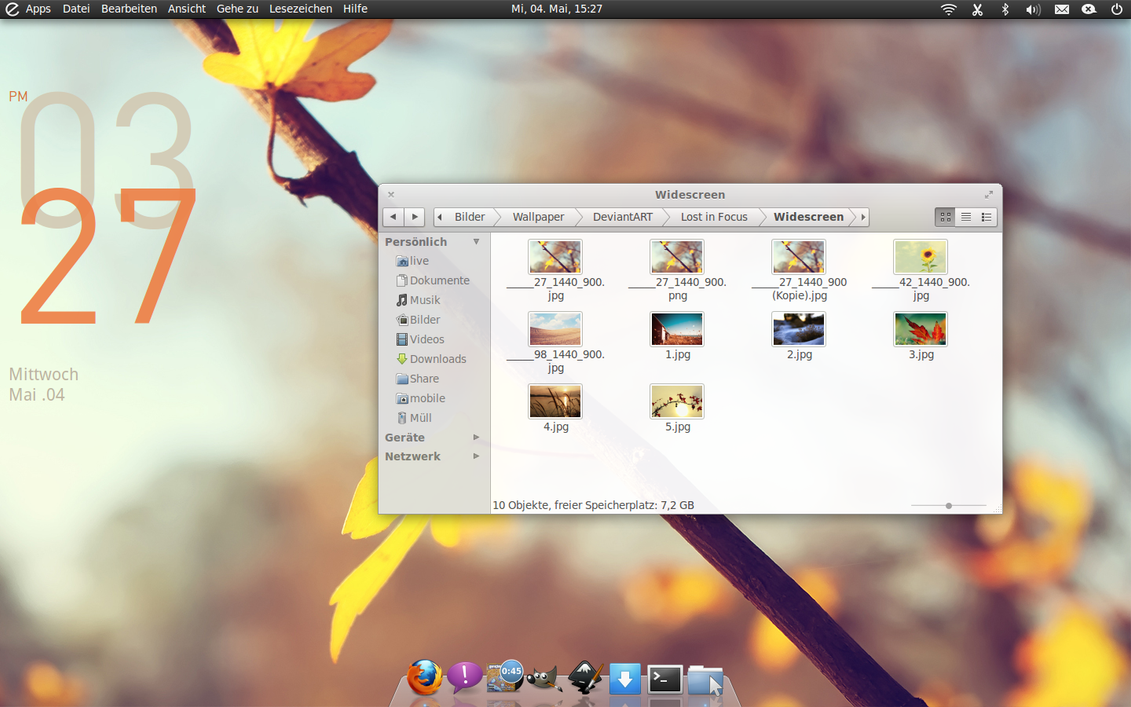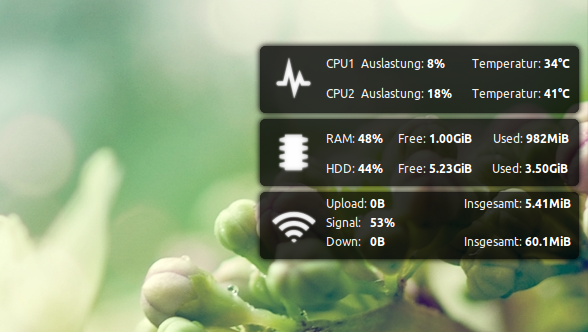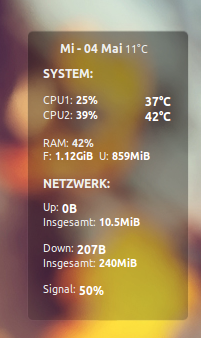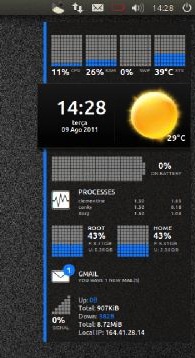Because of this, I have launched a new segment called: “Ubuntu is Easy” and thought the OMG! Ubuntu! community – in the true nature of open source – could also assist Ubuntu newbies in finding their way around this great operating system.
In this tutorial I show you how to get rid of all of those extra boot menu entries that the system updater adds. These aren’t just menu entries, they’re actually different versions of the kernel, the core of a Linux operating system, so they take up space on your hard drive.
Watch to find out how to fix this problem, the easy way.