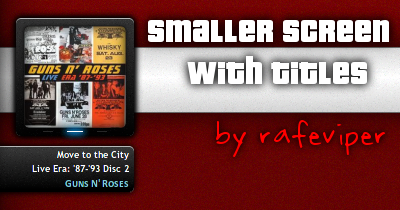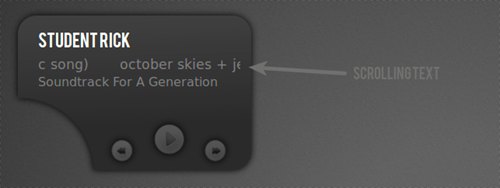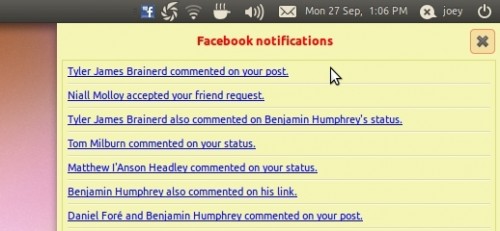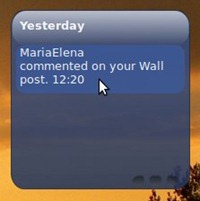Today our compendium of computing curiosities commonly called ‘OMG! 5!’ sees us poke around in the software drawers of everyone’s favourite social network Facebook and sees us find five Facebook-only notification applications for use on your Ubuntu desktop.
Facebook RSS Notifier
A tool simple in its aim: you whack in your Facebook notification feed and, at an interval definable by you, it checks what’s new and alerts you accordingly.
It makes use of a standard GNOME tray icon and the resulting ‘notification window’ is far from bling-beauty, but its easy to set up and even easier to use.
Download
Replace the icon
It’s a shame the tool doesn’t use an Indicator Applet rather than the increasingly defunct and démodé trappings of a regular applet. Nevertheless you can manually replace the default icon with one of your own choosing; replacements should be dropped in
/usr/share/facebook-rss/pixs/
Score
RSS-Facebook-Noifier can only rustle up two Zuckerburgs – it’s functional but could be a lot better than it is.
Wallbox
The name is a rather incongruously named entry compared to other notification applets in this list – all of which sneak the words ‘face’ and ‘book’ into their titles - but Wallbox stands as the most capable of them all
Not only does it ‘notify’ you of updates but you can respond, like and even update your status direct from the desktop.
Truly a power-facebook users dream desktop tool.
Download
Installation is made easy using the Wallbox PPA: -
sudo add-apt-repository ppa:ronmi/wallbox
sudo apt-get update && sudo apt-get install wallbox
The application is installed in ‘Applications > Internet ‘ sub-menu.
Score
Wallbox gets four Zuckerburgs out of five for features, but loses one point for the lack of clear branding.
Facebook Notify
Facebook notify has Ubuntu users catered for with support for native notification out of the box.
Alerts supported : -
- One of your friends changes their status, profile picture, or profile details
- You receive a friend request, event or group invitation
- Someone writes on one of your friends walls
- One of your friends is tagged in a photo
Download
Before downloading do check that all required dependencies are installed;
sudo aptitude install python-webkit python-simplejson
Then proceed to download Facebook Notify using the link beneath:
Extract the archive and move the resulting folder to somewhere ‘safe’.
Enter the folder and double click on ‘facebook-notify.py‘, choosing ‘Run’ when prompted. The Facebook icon will appear in your system tray. Left-click on this to login and start receiving alerts!
Score
Facebook Notify gets 3 Zuckerburgs: it’s neat, tidy and a great notifier.
Facebook Screenlet
If you’re looking for something much smaller and much less annoying than the above then consider a Facebook notification ‘screenlet’ (desktop widgets for Linux) such as the, very obviously named, ‘Facebook Notifier Screenlet’.
It doesn’t do much else other than display notifications but clicked notifications do open directly in your browser which saves time. As for extras you’ll need to look elsewhere – but with a screenlet you don’t need much else right?
Score
It does what it claims to and not a jot more. For that it earns a duo of Zuckerburgs.
Gwibber
Finally no list would be complete without mentioning the one application available on Ubuntu by default that can do all of the above and more: Gwibber.
This you can find under Applications > Internet > Gwibber Social Client. Authorize Facebook for use with it and away you go.
It allows you to receive notifications via the Messaging Menu, respond to alerts, post status updates etc.
Score
It’s integrated into the desktop and there by default. Ease of use and availability scores Gwibber a full house of five Zuckerburgs.