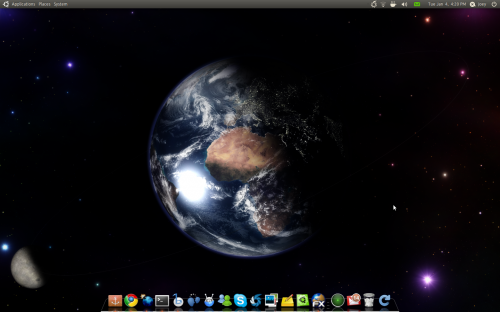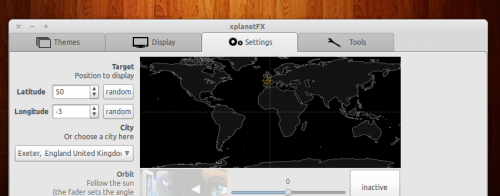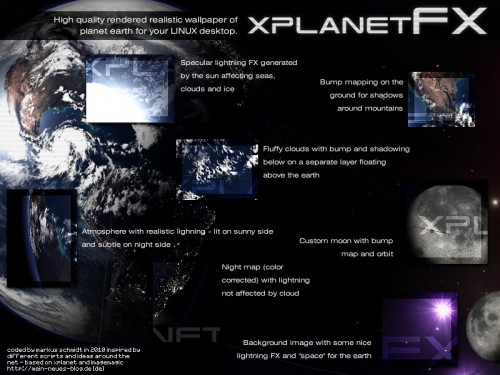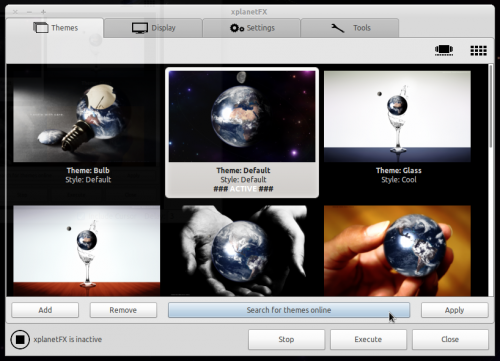Thanks, to tawan who spawned the idea.
And the Artists\' who created this theme.
kreator-(kreator_theme_005), darkmusic-(KillBang Wow!),
sen-(Mirav2 v0.5)
sen-(Mirav2 v0.5)



I have them all:)
not sure who is the original alas all very similar, except for background. Anyway, all nice work. I added some color,fixed a few things and added some
others.
This took on a life of its own
and evolved to Old Military greens.
There are a few bugs when setting window
pixmap bg. Some apps handle it different, the slider is different in Firefox, the game lights-off will not resize. Just some minor annoyances and
I kinda like the Firefox slider.
Includes:
Gtk2,Openbox3
the font used for openbox3 can be found
here:
http://www.dafont.com/search.php?psize=m&q=major+snafu
Changelog: