Back in July last year Ubuntu’s Neil Patel created some superb designs for a ‘new look’ Gwibber. Designs so ace that they are being turned into reality, as Gwibber creator Ryan Paul told us when we interviewed him back in August: -
“I’m sure some OMG! readers have already seen the excellent mock-ups by Neil Patel (here) of his proposal for a next-generation Gwibber interface.Whilst the entirely redesigned shebang isn’t ready to try out just yet a few tantalizing demos, prototypes and tests are available to see – including this one of a new look ‘posting box’
When we implement those mock-ups, we are going to be using native widgets, which will hopefully help improve our performance considerably.”
So, for now, grab yourself a bib and drool over this short video demo of what might end being your new favourite text entry field…
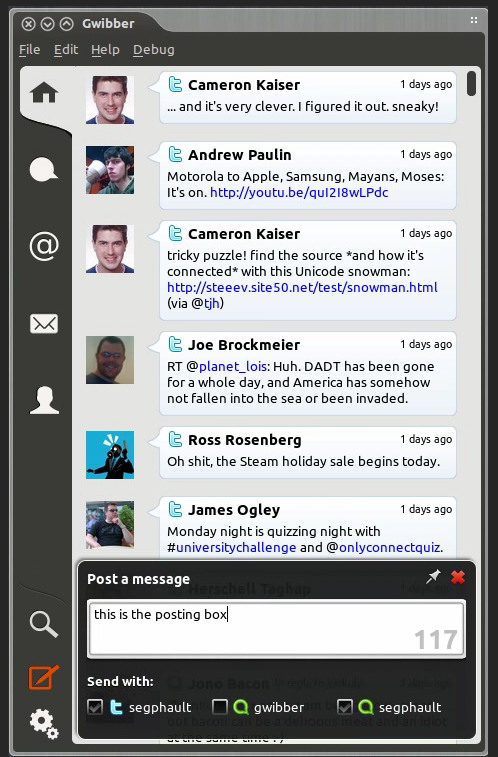
source OMG! Ubuntu



