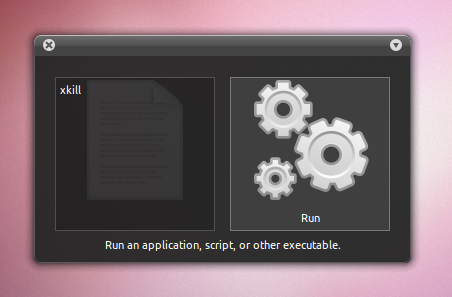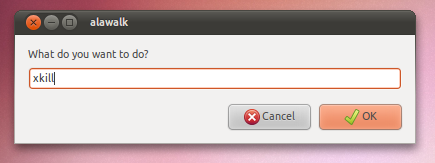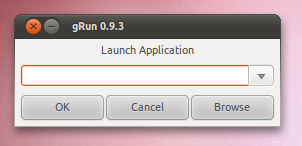This time we will talk about GMPC, or Gnome Music Player Client, which is a lightweight client for MPD, extendable through plug-ins: alarm, album view, AWN applet, dynamic playlist, fullscreen info, jamendo, last.fm, libnotify, lirc, lyrdb, lyricsplugin, lyricwiki, magnatune, wikipedia info, taglib (for editing tags) and so on (in the latest version).
The latest version (0.19.1) of GMPC adds a lot of new features, such as:
- Dynamic playlists
- Lots of new plugins (se above)
- Now Playing window: This shows a page full with metadata information about the playing song.
- Fully rewritten and more flexible metadata system.
- Metadata selector: You can now look through all the results returned by the metadata plugin and pick the cover, lyric, etc you like best.
- Guitar Tabs.
- Similar genre support. (For now only used by dynamic playlist plugin).
- Support for mpd's 0.15.0 single and consume mode.
- Show the title of the next song. (requires mpd 0.15.x)
- Translatable plugins: (Partial) translated plugin preferences pane.
- Integrated favorites support.
- A firefox like status bar, indicating repeat state, random state and when used the state of the dynamic playlist plugin.
For a full list of new features in MPGC 0.19, see THIS page.
Even though through plugins, GMPC becomes a fully featured music player and manager, it's still one of the fastest applications of this kind: currently it handles a play queue with more than a 1.000.000 songs without a problem. I have a collection of almost 40.000 songs and GMPC uses about 30 mb of RAM with all the plugins installed (the author says that for it's database of 32.000 songs, it used 11 MB of RAM but I guess that was either an older version, or he didn't test it using all the plugins).
Let's install GMPC in Ubuntu
If you configured MPD for Sonata, all the settings will also be used for GMPC (obviously). If not, configure MPD first.
NOTE: the
For this post, I am going to cover install GMPC from the trunk PPA, meaning it will be the latest version (0.19.1 at the time I am writing this post) but there might be bugs. If you want to add the stable PPA, see HERE.
Now let's get started:
1. Before installing GMPC, we must update MPD. So add the following PPA:
-For Ubuntu Karmic Koala, Lucid Lynx and Maverick
NOTE: the
mpd --createdb command doesn't work with the latest MPD. Instead, after installing GMPC, simply select Server > Update Database. You will then see a blue icon in the bottom right corner saying the music database is updating.For this post, I am going to cover install GMPC from the trunk PPA, meaning it will be the latest version (0.19.1 at the time I am writing this post) but there might be bugs. If you want to add the stable PPA, see HERE.
Now let's get started:
1. Before installing GMPC, we must update MPD. So add the following PPA:
-For Ubuntu Karmic Koala, Lucid Lynx and Maverick
sudo add-apt-repository ppa:gmpc-trunk/mpd-trunk-For Ubuntu Jaunty, Intrepid or Hardy:
sudo sh -c "echo 'deb http://ppa.launchpad.net/gmpc-trunk/mpd-trunk/ubuntu YOUR_UBUNTU_VERSION_HERE main' >> /etc/apt/sources.list"sudo apt-key adv --recv-keys --keyserver keyserver.ubuntu.com C116A57CReplacing YOUR_UBUNTU_VERSION_HERE with jaunty, intrepid or hardy.
Now upgrade or install MPD if it's not already installed:
sudo apt-get update && sudo apt-get upgradeorsudo apt-get update && sudo apt-get install mpd mpcOpen a terminal and paste these commands:
-for Ubuntu Karmic Koala and Lucid Lynx:
sudo add-apt-repository ppa:gmpc-trunk/ppa-For Ubuntu Jaunty, Intrepid or Hardy:
sudo sh -c "echo 'deb http://ppa.launchpad.net/gmpc-trunk/ppa/ubuntu YOUR_UBUNTU_VERSION_HERE main' >> /etc/apt/sources.list"sudo apt-key adv --recv-keys --keyserver keyserver.ubuntu.com CA0EB130Replacing YOUR_UBUNTU_VERSION_HERE with jaunty, intrepid or hardy.
3. Installing GMPC (Gnome Music Player Client).
Now, to install GMPC, simply run this command:
3. Installing GMPC (Gnome Music Player Client).
Now, to install GMPC, simply run this command:
sudo apt-get update && sudo apt-get install gmpcThe following command will also install all the plugins available in the PPA:sudo apt-get install gmpc-pluginsAfter installation, you will find GMPC under Applications > Sound & Video > Gnome Music Player ClientNOTE: Some of the internet fetching plugins might cause gmpc to crash if you have "wins" enabled for your host in /etc/nsswitch.conf.
GMPC and Last.fm
The last.fm plugin in the latest GMPC version only fetches artist images, generates playlists, etc. To be able to scrobble your music to last.fm, you must install mpdscribble:
sudo apt-get install mpdscribbleThen press Alt + F2 and enter:
gksu gedit /etc/mpdscribble.confMPDscribble has scrobbling support for last.fm, libre.fm and jamendo. Just edit the file above with your username / password.
Some last notes
Although the name suggests it, GMPC does not depend on Gnome anymore (for the last 4 years).
GMPC is very portable and will run on Linux,Solaris, Mac OSX and Windows and have been used on embedded/low end hardware like openmoke, one-laptop-per-child etc. You can grab source files and Windows binaries from HERE.My verdict on this application: just WOW! I can't stop saying that ever since I started using it (just about when I started writing this post)