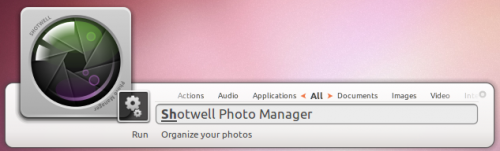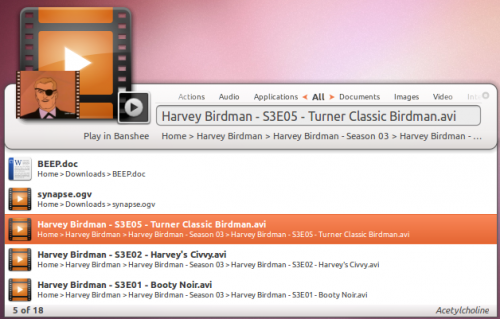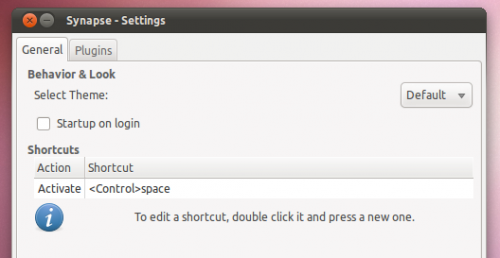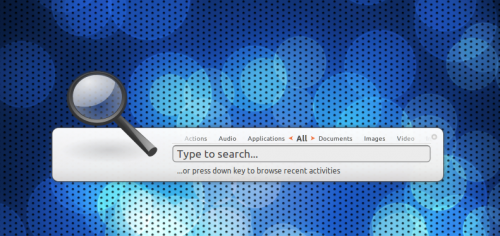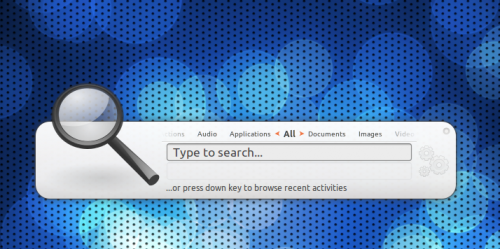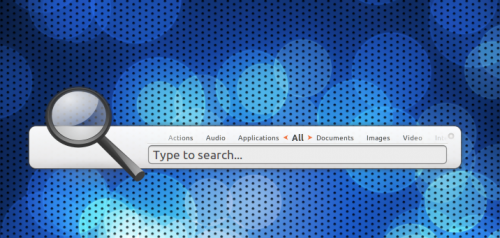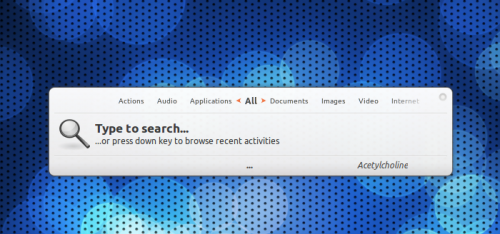It’s finally arrived. After weeks of leaking screenshots and juicy tidbits on a ‘mystery new launcher’ we can reveal what it is.
Called Synapse, the launcher is light, fast, zeitgeist powered and can do some incredible things thanks to tight Zeitgeist integration.
Why Synapse?
The idea for Synapse was born from a merging of ‘Sezen’ – which allowed a way to search Zeitgeist log conveniently from your panel – and the more familiar GNOME Do. A visually slick n’ quick way to not only launch apps but also give an easy way to thumb through your Zeitgeist log.
If we were to slap a really 90′s style TV Commercial slogan on Synpase it’d be: “Find anything. Fast.”
What does Synapse do?
I’ll let Synapse developer mhr3 explain: -
“It well… searches stuff… If you ever used Gnome Do / Quicksilver / Gnome Launch Box, you’ll feel right at home with Synapse, if not, the only thing you need to do is run Synapse (or press Ctrl+Space to summon it), type what you’re looking for, and Synapse will present you a list of items that match your query.Once you found the item you were looking for, you can perform an action on it (and these are defined by the plugins you’re using). If you don’t like the default action, just press Tab and search appropriate action.
And besides this primary use-case, you can also browse recent items which were logged by Zeitgeist, in case you close a document by mistake or just want to hear again the music track that played a few minutes ago.”
Features
The default set of plugins shipped with Synapse are as follows: -
- Applications – searches your desktop files
- Banshee – allows you to play/enqueue music files in Banshee
- Commands – runs any command (ie. “sudo apt-get update”)
- Devhelp – search documentation using Devhelp
- Dictionary – find definitions of words
- Directory search – allows opening of commonly used directories
- Gnome session – log out, shut down, restart
- Hybrid search – complete Zeitgeist results by searching for similar files
- Rhytmbox – play/enqueue music files in Rhythmbox
- UPower – suspend & hibernate your computer
- Zeitgeist – search anything logged by Zeitgeist
But thanks to the Zeitgeist integration pretty much any application can integrate with Synapse simply by integrating with Zeitgeist.
Download
Static screenshots don’t do Synapse justice, as the speed and lovely animations can only be witnessed in true fluid motion.
So why wait? Try it out right now.
- sudo add-apt-repository ppa:synapse-core/ppa
- sudo apt-get update && sudo apt-get install synapse
Once installed launch it from Applications > Accessories > Synapse
Usage
Just like GNOME Do and similar launchers Synapse is ‘called’ using the keyboard combination Ctrl + Space. If you have a different shortcut hardwired into your actual synapses you can change it to any combination you like via the settings menu.
Settings
As well as being the place to customize the keyboard combination for calling the launcher the settings menu also offers up a few extra choices such as whether it should start on login and what theme you’d prefer to use.
Can’t find the settings menu? Just hit the ‘pip’ on the upper-right hand side of the launcher.
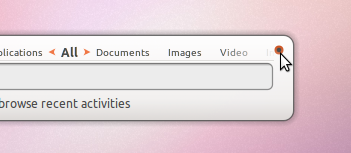
Themes
There are four themes included by default.
Default
Which you use is entirely down to you: they all have plus points – Virgillio is the least ‘flashy’ and ‘mini’ is the most ‘bar’ like and default the least widest.