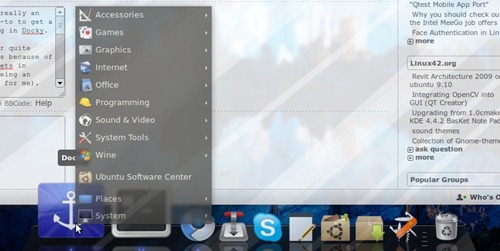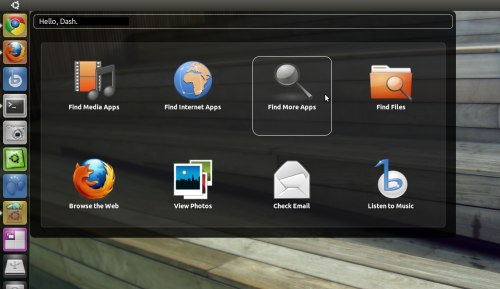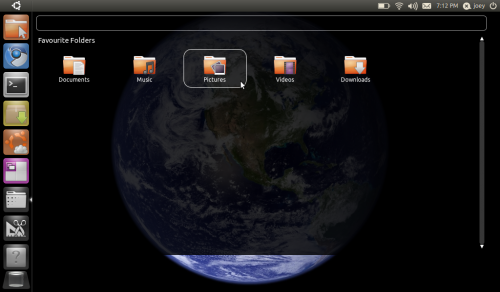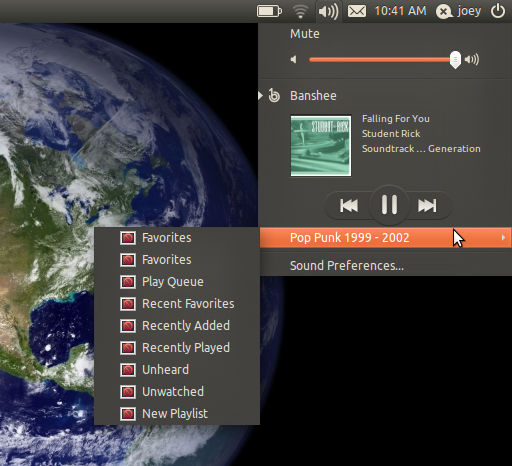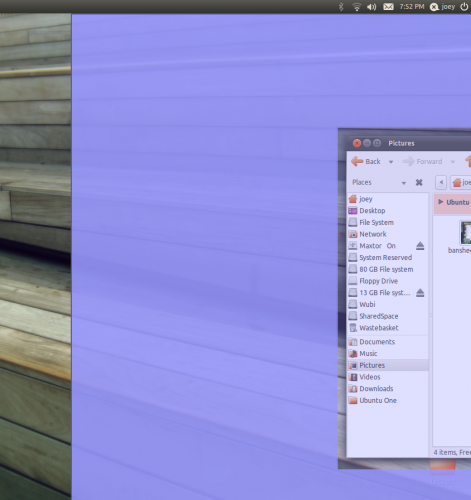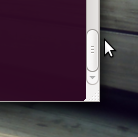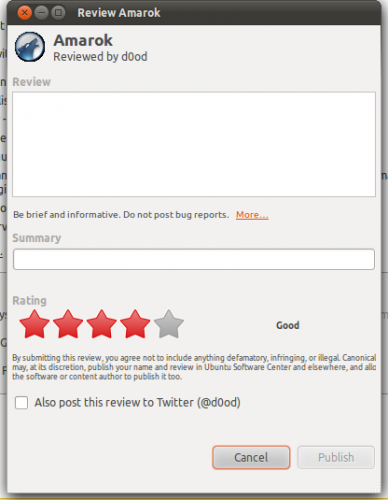Time flies when you’re in a development cycle, I guess. To acknowledge the ace-ness of the alpha release (cos alpha’s are always ace, beta’s are brill’ and stables are swell) I’ve decided to write this post as if I was still twelve. And writing about Doctor Who.
So, to the crunch, what’s new and is it worth trying out yet? Buckle up and we’ll take a gander….
New since Alpha 1
Disclaimer: Ubuntu 11.04 is only at alpha 2. What you see listed below is not finished. I don’t know how many times I have to reiterate this to stave off mini-rebellions against Canonical in the comments, but folks: alpha. Remember ‘alpha’.
Unity
Unity, being the default desktop session in Ubuntu 11.04, has received all sorts of tweaking, fixing and honing.
The Launcher now respects your system theme and has intellihide enabled by default. Other important parts have also landed in Unity since Alpha 1, including: -
Dash
A initial version of the Dash is now present.
Places
Browsing for files and applications is a mite easier in this second alpha thanks to the
initial deployment (why am i writing like this is a company report? No idea, I’ll continue) of Unity’s ‘file’ and ‘application’ places.
Sound menu
As a long-time Sound menu advocate (Yes, being an advocate comes with a Unity-branded beret and sash) I was super pleased to see the return of playlist support to the menu. It’s not 100% as it should be in the Alpha (keyword being: alpha) but it works, therefore making it useful already for playlist aficionados like myself.
Ubuntu one control panel
The new look ‘Ubuntu One Dashboard’ is included by default in Alpha 2. The overhaul is welcome – it certainly helps make syncing and managing your Ubuntu One account easier.
Grid ‘Aero Snap’ feature
A nifty Compiz plugin now enabled by default is the ‘Aero Snap’ style ‘Grid’. Drag an app window to the top to maximise, left or right to resize windows side-by-side.
GTK+ Gripper
For the times when auto-sizing doesn’t do it you’ll find a new ‘grip’ handle on window borders and an invisible ‘border aura’ make manual resizing much, much easier (particularly on touchscreens).
Software Centre
Ahh, and so we come to Ubuntu’s ‘app store’. Notable additions present in Alpha 2 include: -
Ratings and reviews
Long wanted and now they’re here: give your favourite apps a star rating, fill in a short review and then tweet your verdict to your social buddies via Gwibber.
Clever Centre
Zeitgeist-powered application recommendations and application usage tracking is also ticking away in Alpha 2. Use it to find new apps to install, find installed apps you don’t use or just freak out at its intelligence.
Ubuntu Classic Desktop
It may be classic but that doesn’t mean it’s sacred; Unity’s Global Menu applet now appears on the top panel, alongside a compact menu button. (See image above)
LibreOffice
OpenOffice has been replaced with the newly released LibreOffice in this alpha for evaluation purposes.
Download
Did you skim directly to this bit?
Ubuntu 11.04 Alpha 2 is not recommended for installation on production systems, your brothers netbook or military supercomputers. If you’re eager to try it out do it safely: use a usb stick or a LiveCD. The parent-part over, the official download links for Ubuntu 11.04, along with more information, can be found @
ubuntu.com/testing/natty/alpha2. Alternatively the direct links are below.
Use torrents where possible - this helps everyone get it a bit faster by not hammering the servers.