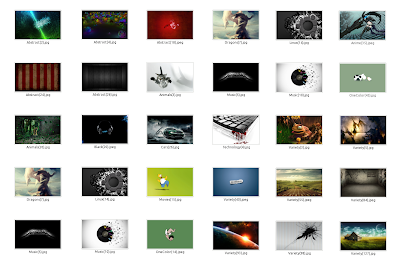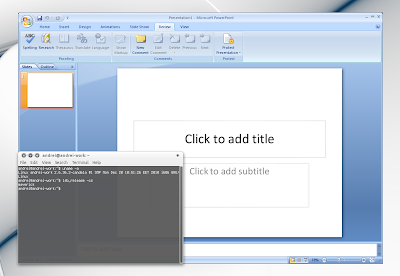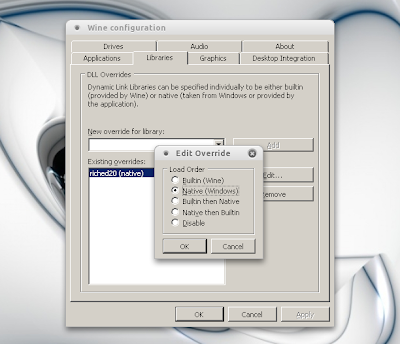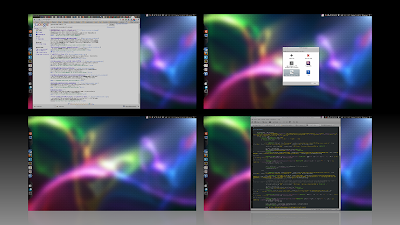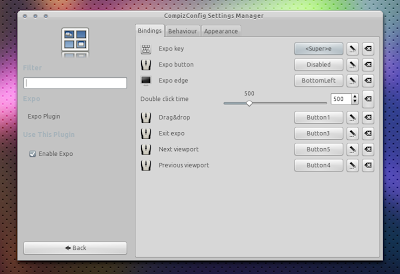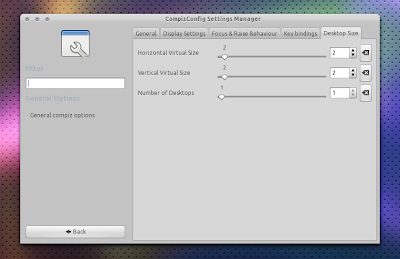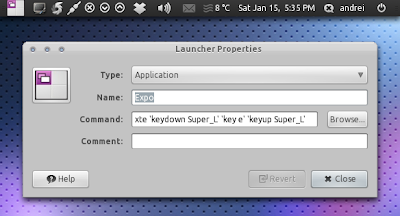There’s nothing like shooting up some bad guys, be they zombies, terrorists or aliens, everyone loves a good FPS.
Luckily for you, and thanks in part to the open-sourcing of a number of Quake engines, there happen to be a few high quality First Person Shooters available in Ubuntu’s Software Center – and they’re all native and completely free of charge.
With no wine configuration spaghetti and gorgeous graphics, these shoot-em-ups will work out of the box and may literally blow you away.
Players on both teams are able to build working structures in-game like a Real Time Strategy game. These structures provide many functions, the most important being spawning. The designated builders must ensure there are spawn structures or other players will not be able to rejoin the game after death.

Website: http://tremulous.net/
Several different game types, such as classic deathmatch, team deathmatch and capture the flag are available. Nexuiz also supports a single-player mode and has AI bots so you can play against the computer.

Website: http://alientrap.org/nexuiz/

Website: http://www.warsow.net/
With features including 32 bit graphics, new particle engine and effects, light blooms, reflective water, high resolution textures and skins, high poly models, stain maps, Alien Arena pushes the envelope of graphical beauty rivaling today’s top games.

Website: http://icculus.org/alienarena/rpa/
While it’s not available in the Software Center, it’s still fairly easy to install thanks to binaries for 32 bit and 64 bit being made available on their download page.

Website: http://www.urbanterror.info/news/home/
Luckily for you, and thanks in part to the open-sourcing of a number of Quake engines, there happen to be a few high quality First Person Shooters available in Ubuntu’s Software Center – and they’re all native and completely free of charge.
With no wine configuration spaghetti and gorgeous graphics, these shoot-em-ups will work out of the box and may literally blow you away.
Tremulous
Tremulous is a free, open source game that blends a team based First Person Shooter game with elements of a Real Time Strategy game. Players can choose from two unique races, aliens and humans.Players on both teams are able to build working structures in-game like a Real Time Strategy game. These structures provide many functions, the most important being spawning. The designated builders must ensure there are spawn structures or other players will not be able to rejoin the game after death.

Website: http://tremulous.net/
Nexuiz
Nexuiz is a fast-paced 3D deathmatch game with high-end and complex graphics effects. It is intended to be played over the Internet or over a local network.Several different game types, such as classic deathmatch, team deathmatch and capture the flag are available. Nexuiz also supports a single-player mode and has AI bots so you can play against the computer.

Website: http://alientrap.org/nexuiz/
Warsow
Warsow is a first person shooter consisting of cel-shaded cartoon-like graphics with dark, flashy and dirty textures. Warsow is based on the E-novel “Chasseur de bots” (“Bots hunter” in English) by Fabrice Demurger. Warsow’s codebase is built upon Qfusion, an advanced modification of the Quake II engine.
Website: http://www.warsow.net/
Alien Arena
One of the best looking games available for Ubuntu, Alien Arena is a standalone 3D first person online deathmatch shooter crafted from the original source code of Quake II and Quake III, released by id Software under the GPL license.With features including 32 bit graphics, new particle engine and effects, light blooms, reflective water, high resolution textures and skins, high poly models, stain maps, Alien Arena pushes the envelope of graphical beauty rivaling today’s top games.

Website: http://icculus.org/alienarena/rpa/
Urban Terror
Urban Terror is a free multiplayer first person shooter developed by FrozenSand, that (thanks to the ioquake3-code) does not require Quake III Arena anymore. It is available for Windows, Linux and Macintosh. The current version is 4.1.While it’s not available in the Software Center, it’s still fairly easy to install thanks to binaries for 32 bit and 64 bit being made available on their download page.

Website: http://www.urbanterror.info/news/home/